
Steps To Renew An SSL Certificate
There are two main reasons why SSL certificates must be replaced at least every two years
- A new certificate ensures that the encryption used is up to the latest security standards.
- It’s more difficult for hackers to compromise a key if it’s continually replaced.
Steps to Renew An SSL Certificate
Renewing an SSL (Secure Sockets Layer) certificate involves obtaining a new certificate to replace the expiring one.The exact process may vary depending on the Certificate Authority (CA) that issued your certificate and the web hosting or server platform you are using.
Here is a general guide that should cover the common steps involved in renewing an SSL certificate.
Step 1. Check the Expiration Date
Prior to commencing the renewal procedure, ensure to review the expiration date of your existing SSL certificate.It is advisable to initiate the renewal sufficiently in advance of the expiration to prevent any interruptions in service.
Step 2. Contact the Certificate Authority (CA)
The CA is the organization that issued your SSL certificate.Contact them through their support channels or login to your account on their website.
Some popular CAs include Let's Encrypt, Comodo, Symantec, DigiCert, etc.
Step 3. Generate a Certificate Signing Request (CSR)
A Certificate Signing Request (CSR) is a unique, encrypted block of text containing information about your site that the CA needs to issue a new SSL certificate.It includes your domain name, your organization name, and geographic information.You must generate a new CSR to renew your SSL certificate — an old CSR won’t work.
Depending on your host, you may be able to generate your CSR with your hosting administrator panel.
Step 4. Purchase and activate your new SSL certificate
With your CSR generated, you can now purchase a new SSL certificate from your CA or another provider of choice.Follow the prompts and supply all the requested information, including the CSR you acquired in the previous step.
Step 5. Verification Process
The CA may need to verify your identity or domain ownership before issuing the renewed certificate.This can be done through various methods, such as email verification, DNS records, or file uploads to your web server.
Step 6. Download and Install the Renewed Certificate
Once the renewal is approved, download the renewed SSL certificate from the CA's website.Install the new certificate on your web server.
The installation process may vary based on your server type (Apache, Nginx, IIS, etc.).
Step 7. Update SSL Configuration
After installing the renewed certificate, update your server's SSL configuration to use the new certificate.Restart your web server to apply the changes.
Step 8. Test the Renewed Certificate
After updating the certificate, perform a thorough test to ensure that your website or application is accessible via HTTPS and that the renewed certificate is working as expected.Step 9. Update Certificate in Other Services
If your SSL certificate is used in other services (e.g., load balancers, CDN providers), make sure to update the certificate in those services as well.Step 10. Monitor Expiry Dates
Set up reminders to monitor the expiration date of your renewed certificate and start the renewal process in advance for subsequent renewals.Conclusion
SSL encryption renewal is one of those tasks that appears every one or two years and can easily slip through the cracks if you’re not paying attention.
That’s why it’s best to enable automatic renewals if you can.
If not at least opt into email notifications and replace your certificate as soon as possible.
When it’s time, the process shouldn’t take long, and is more than worth it for the industry-standard protection you receive.
You can also visit related blogs:

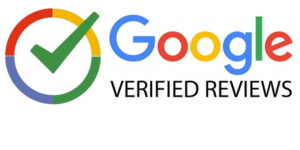
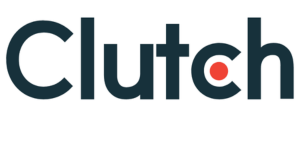
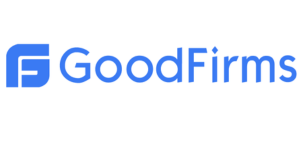
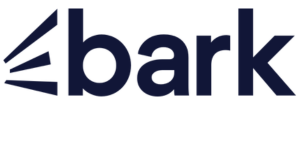







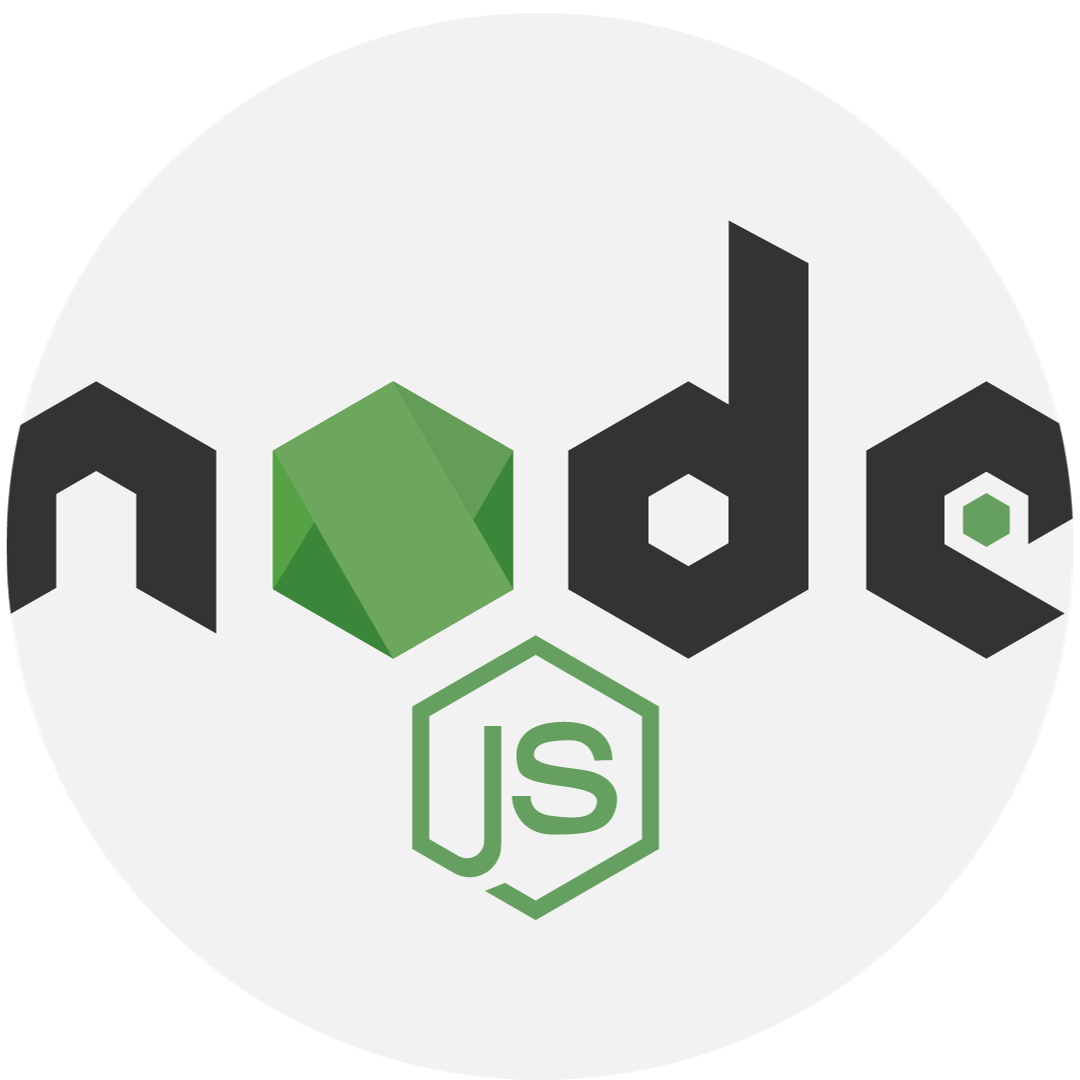

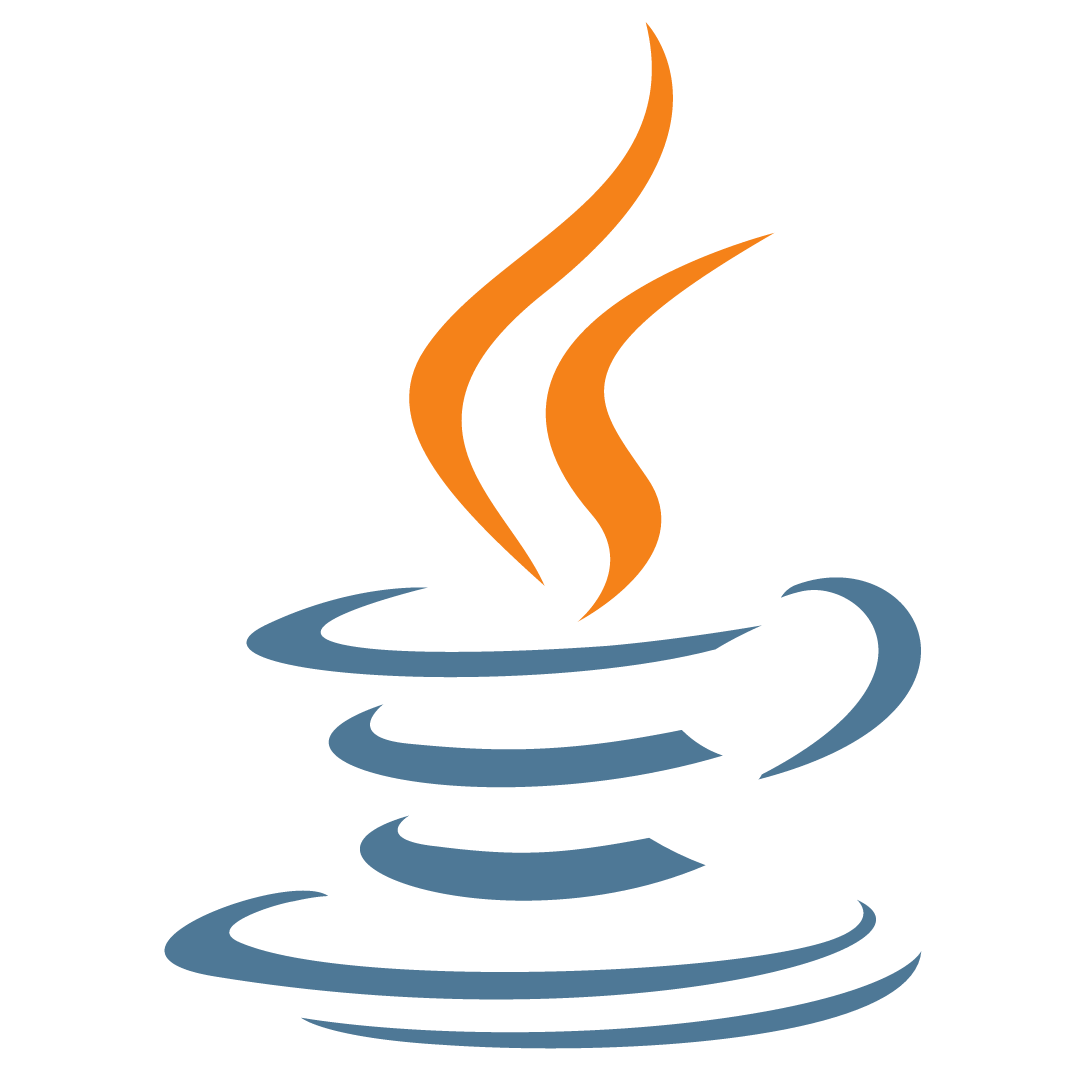
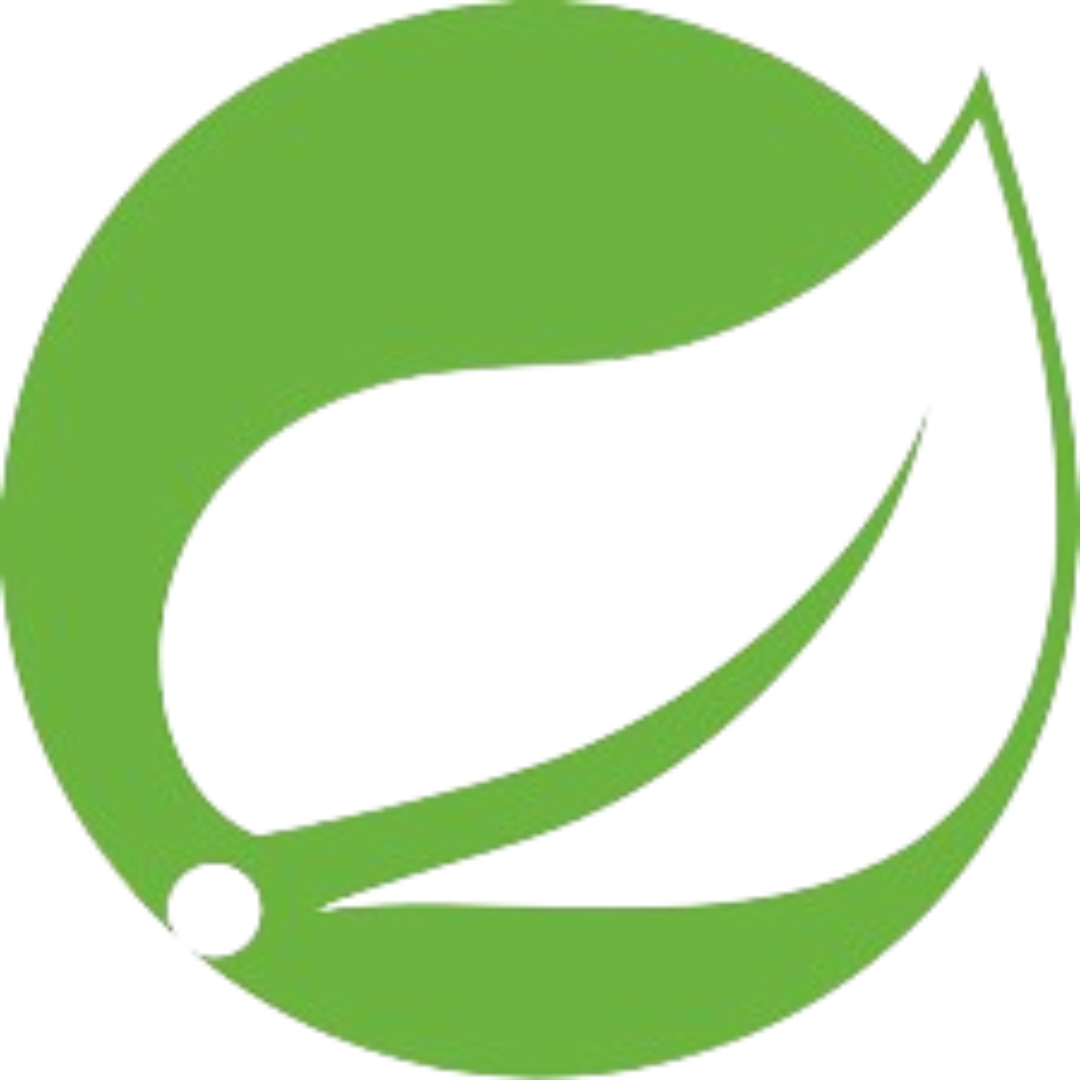

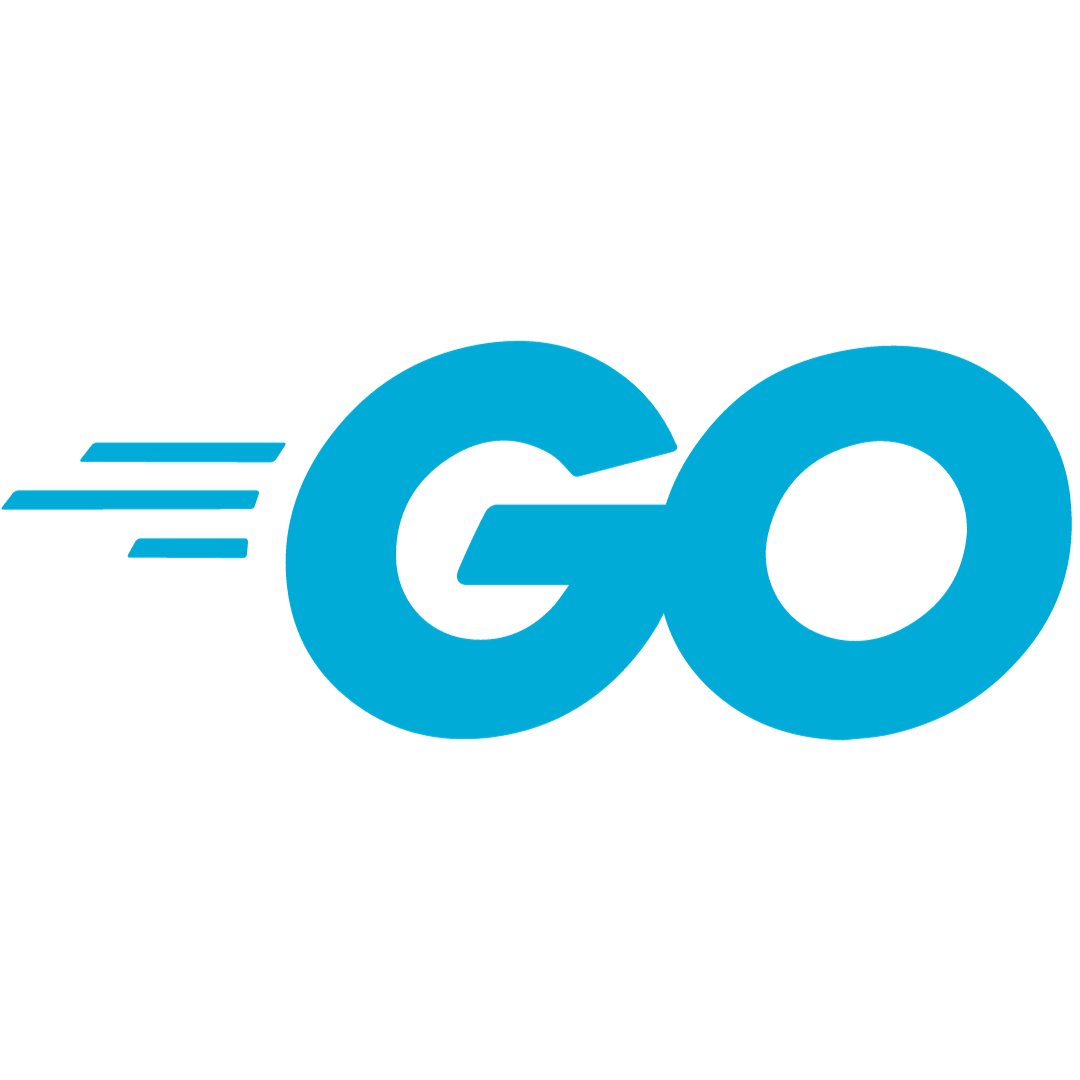
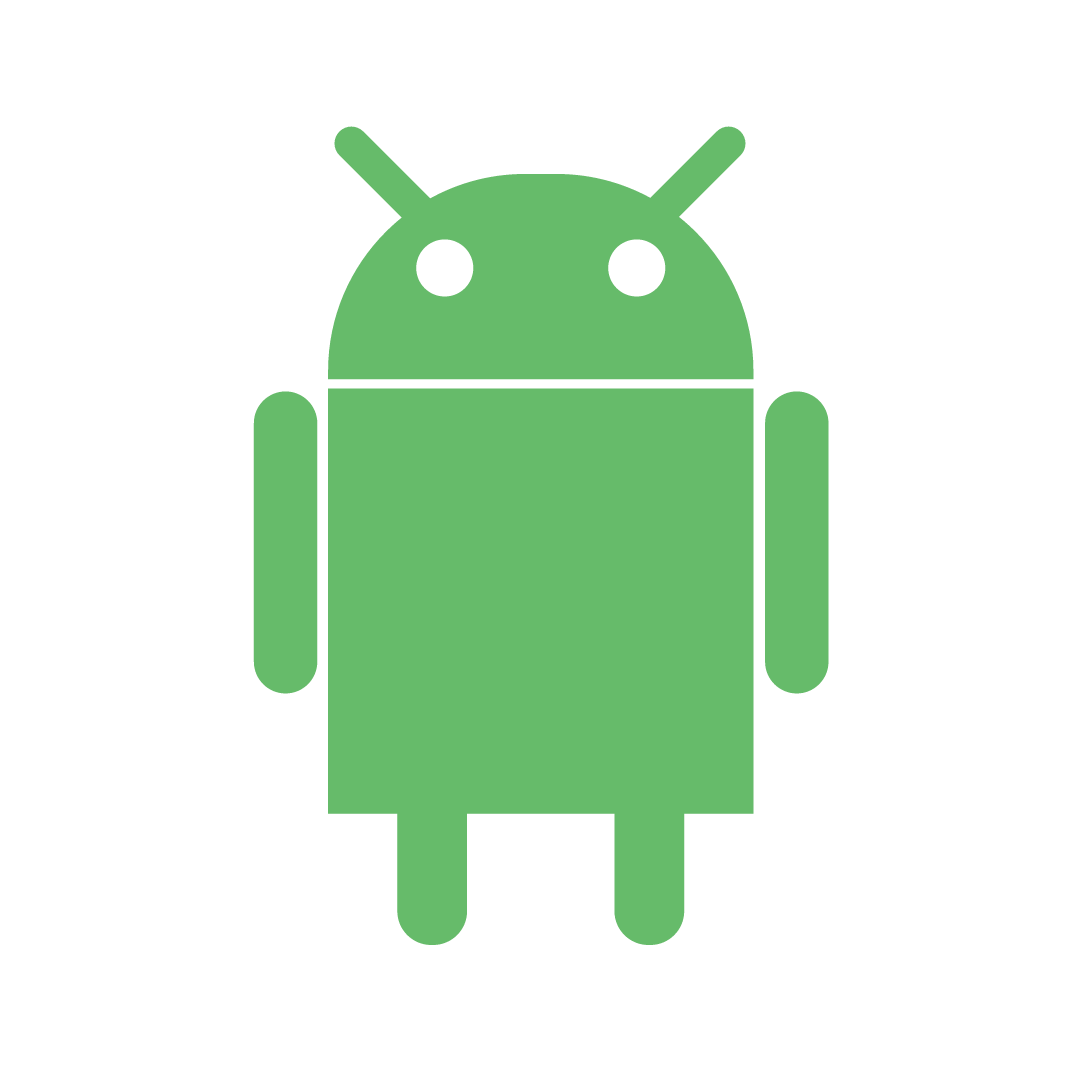

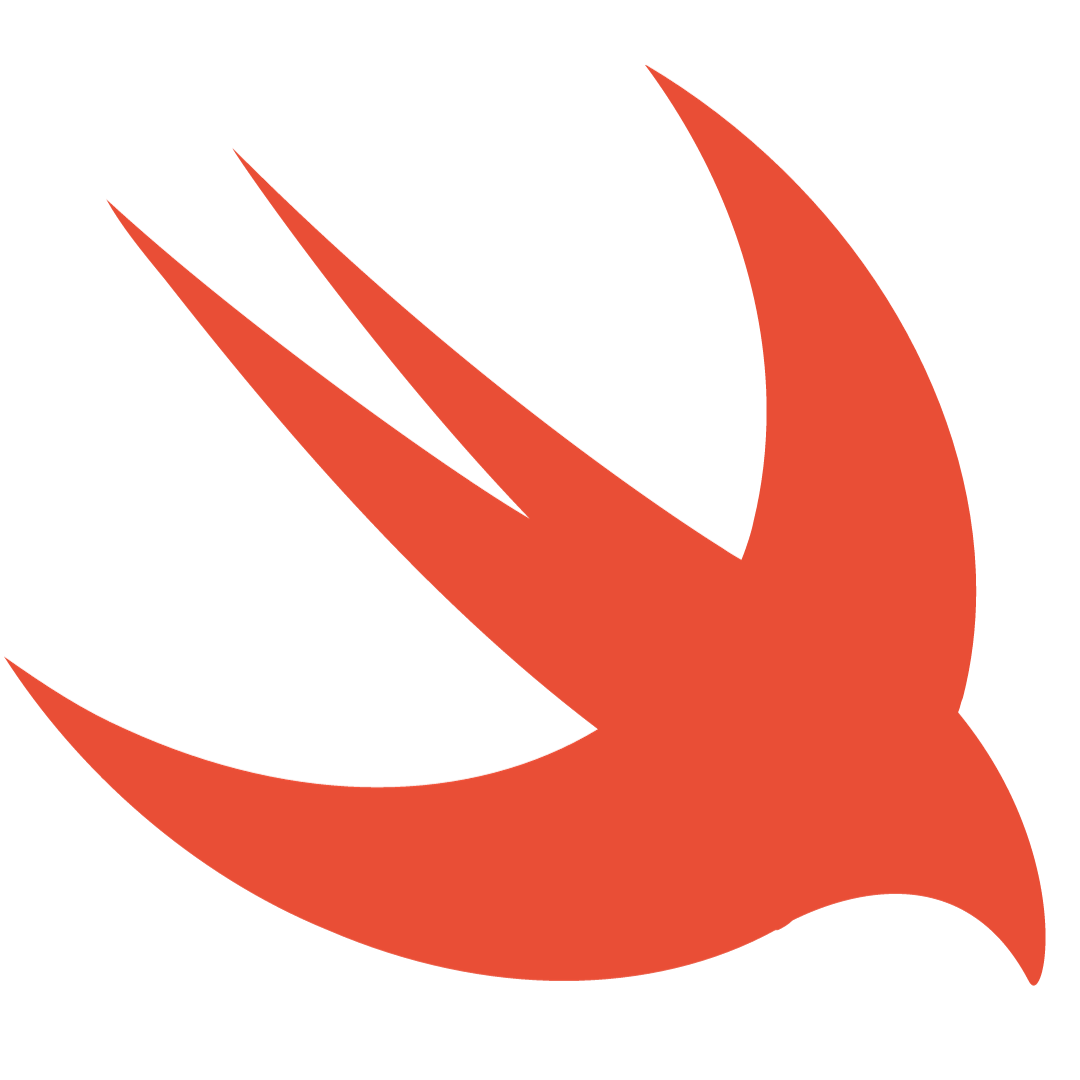
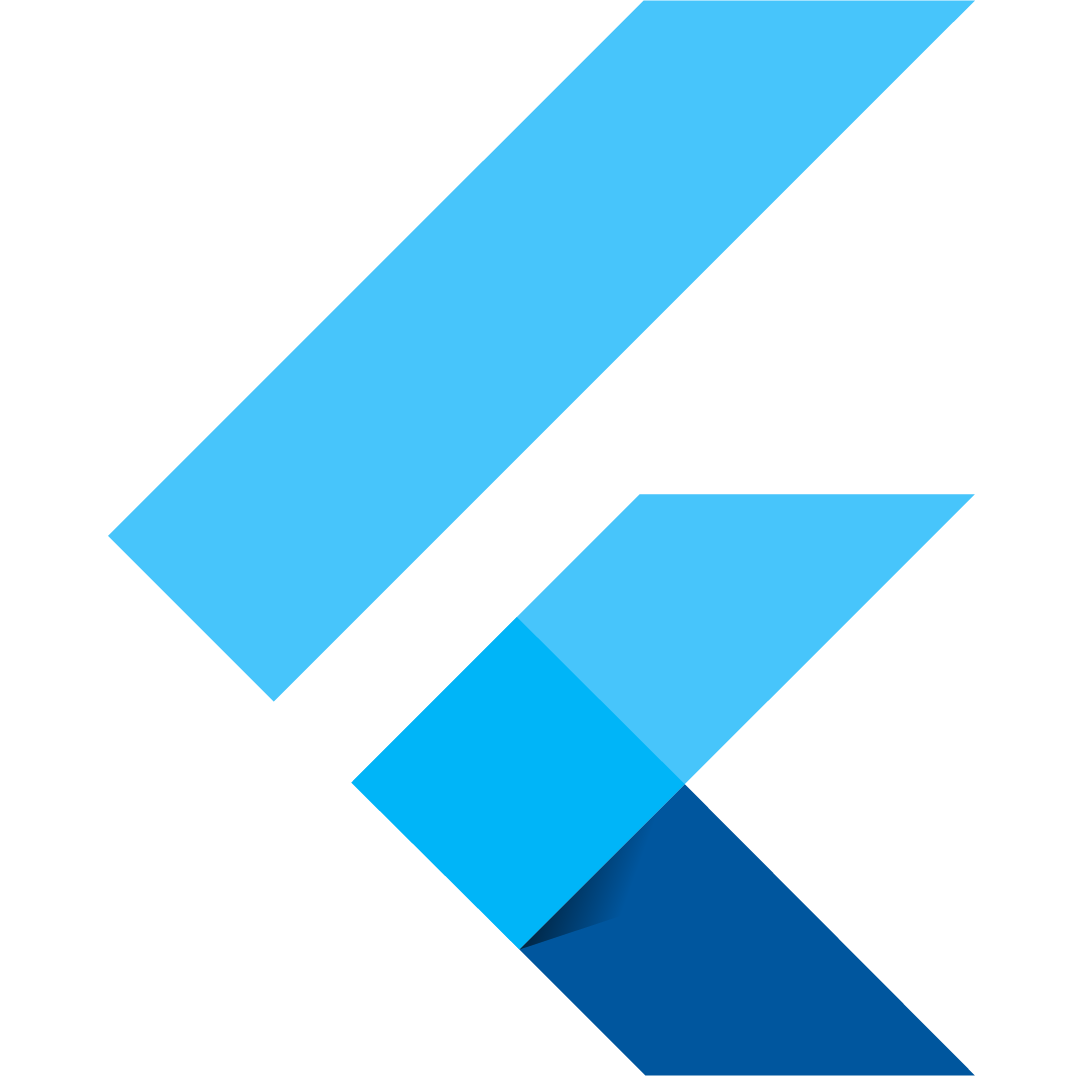
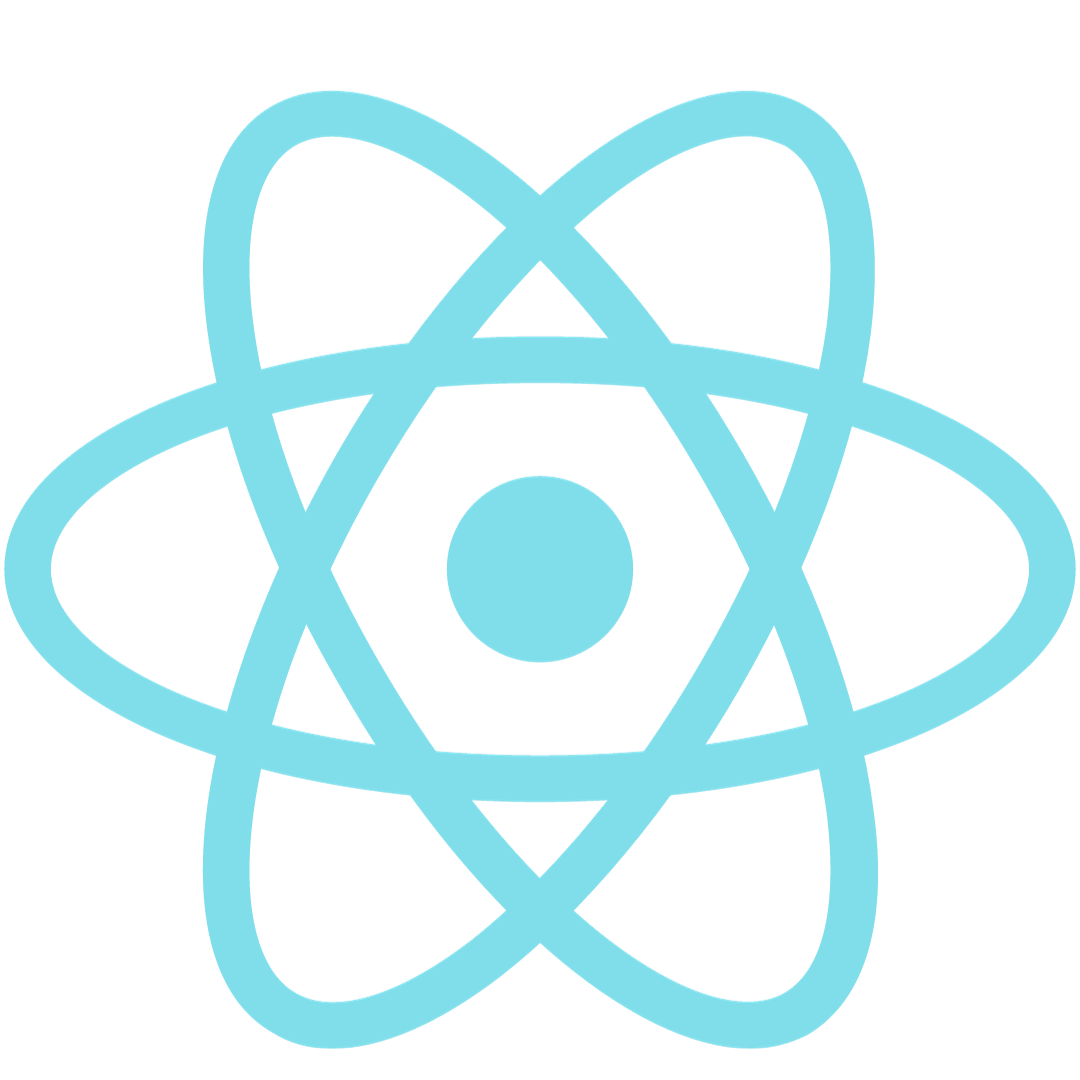
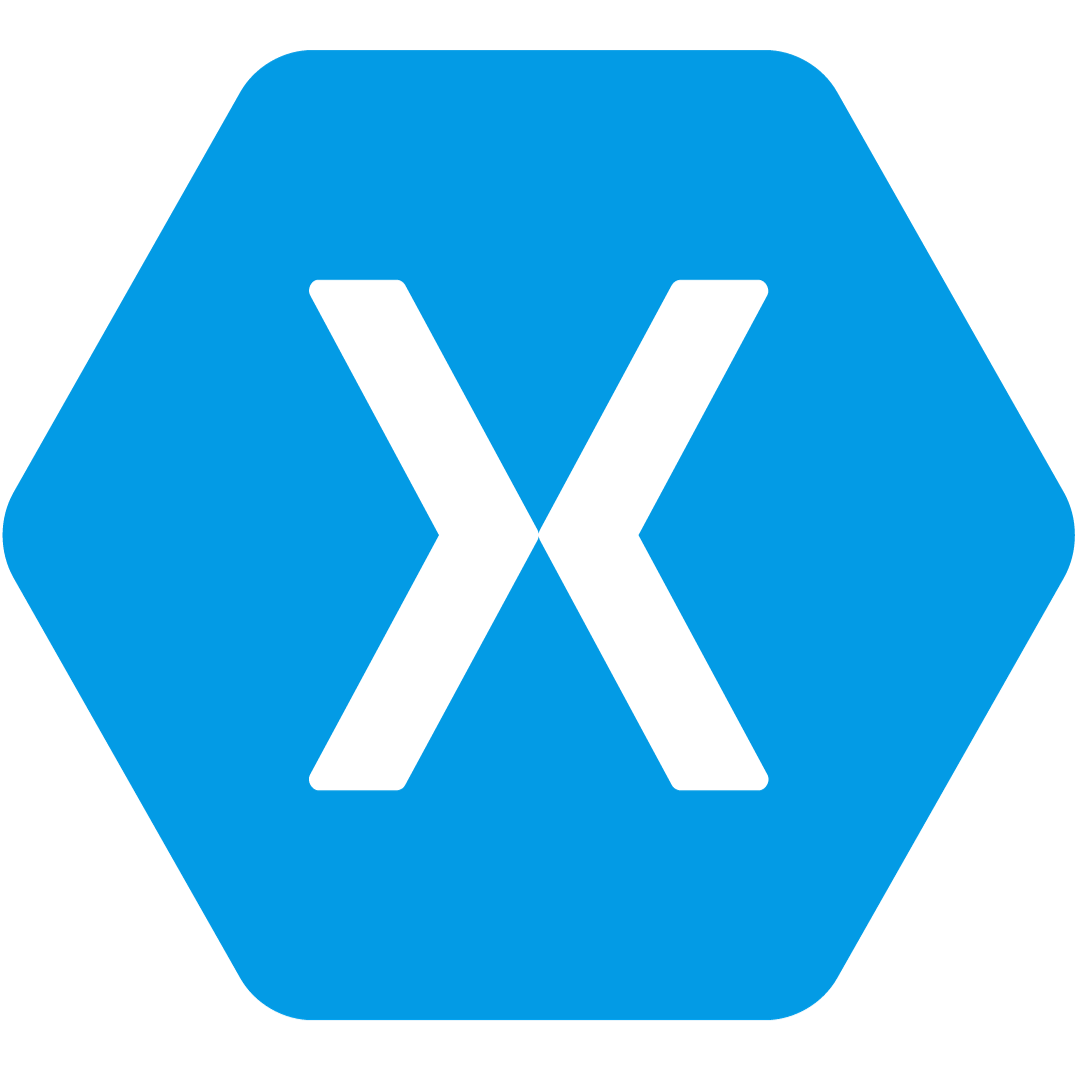
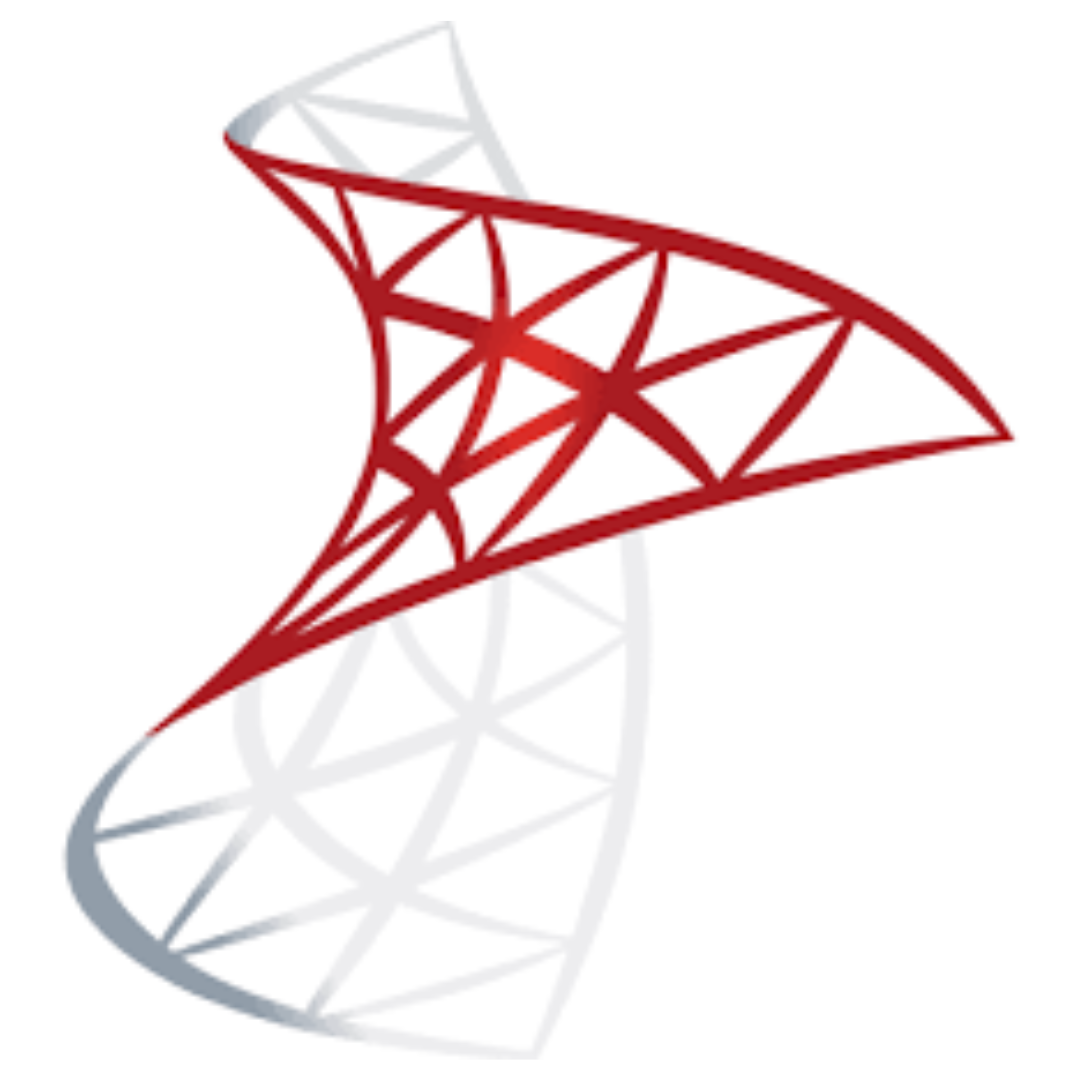
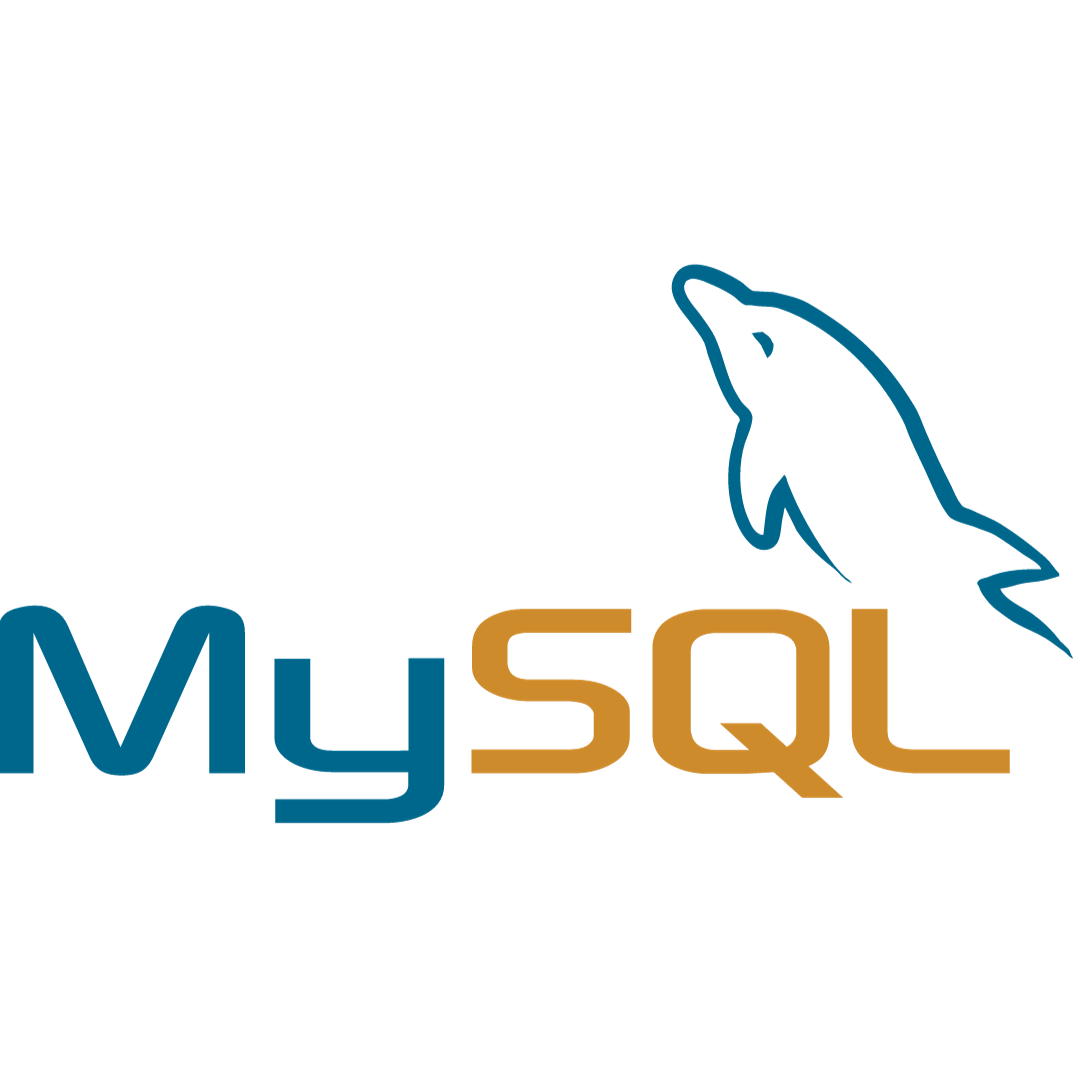
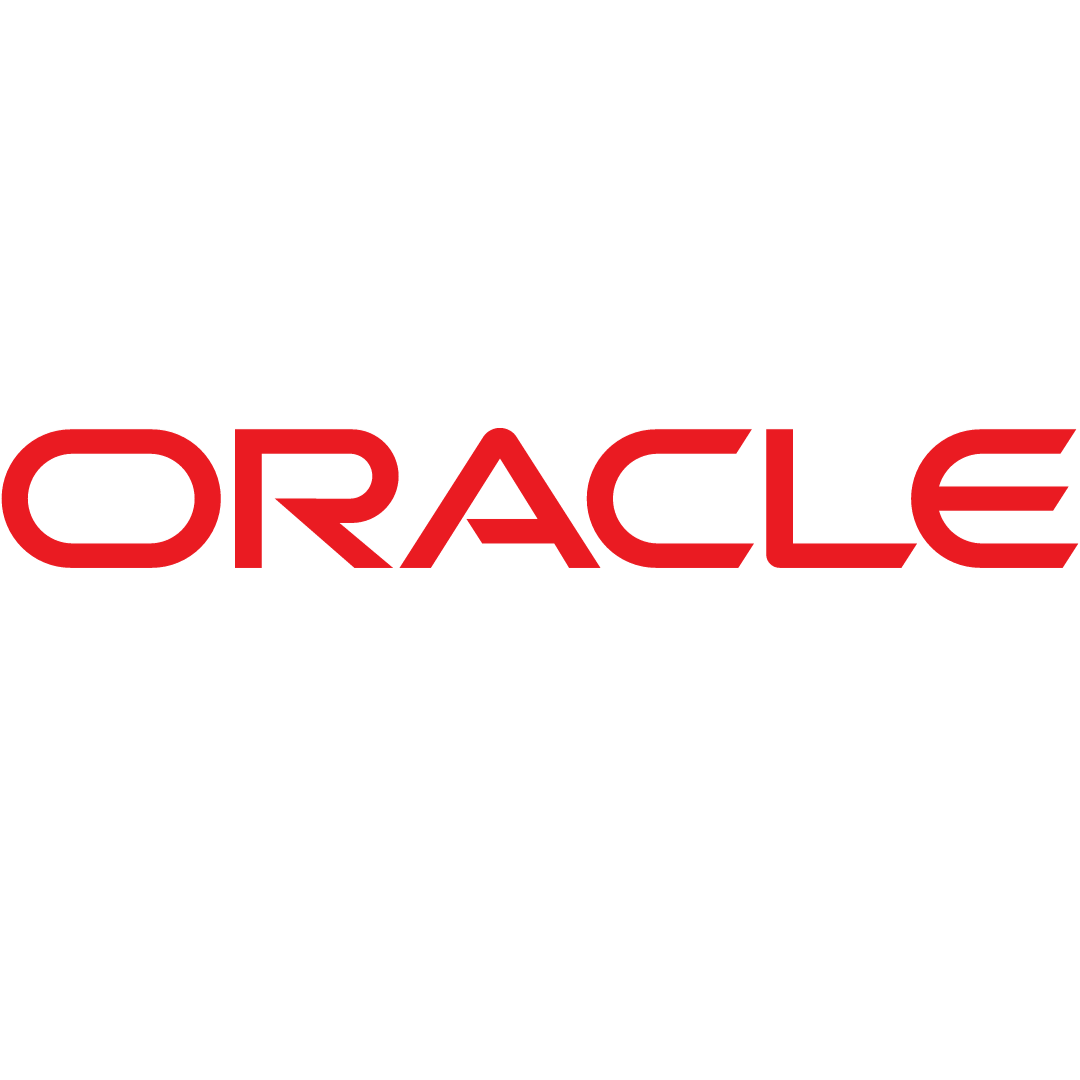
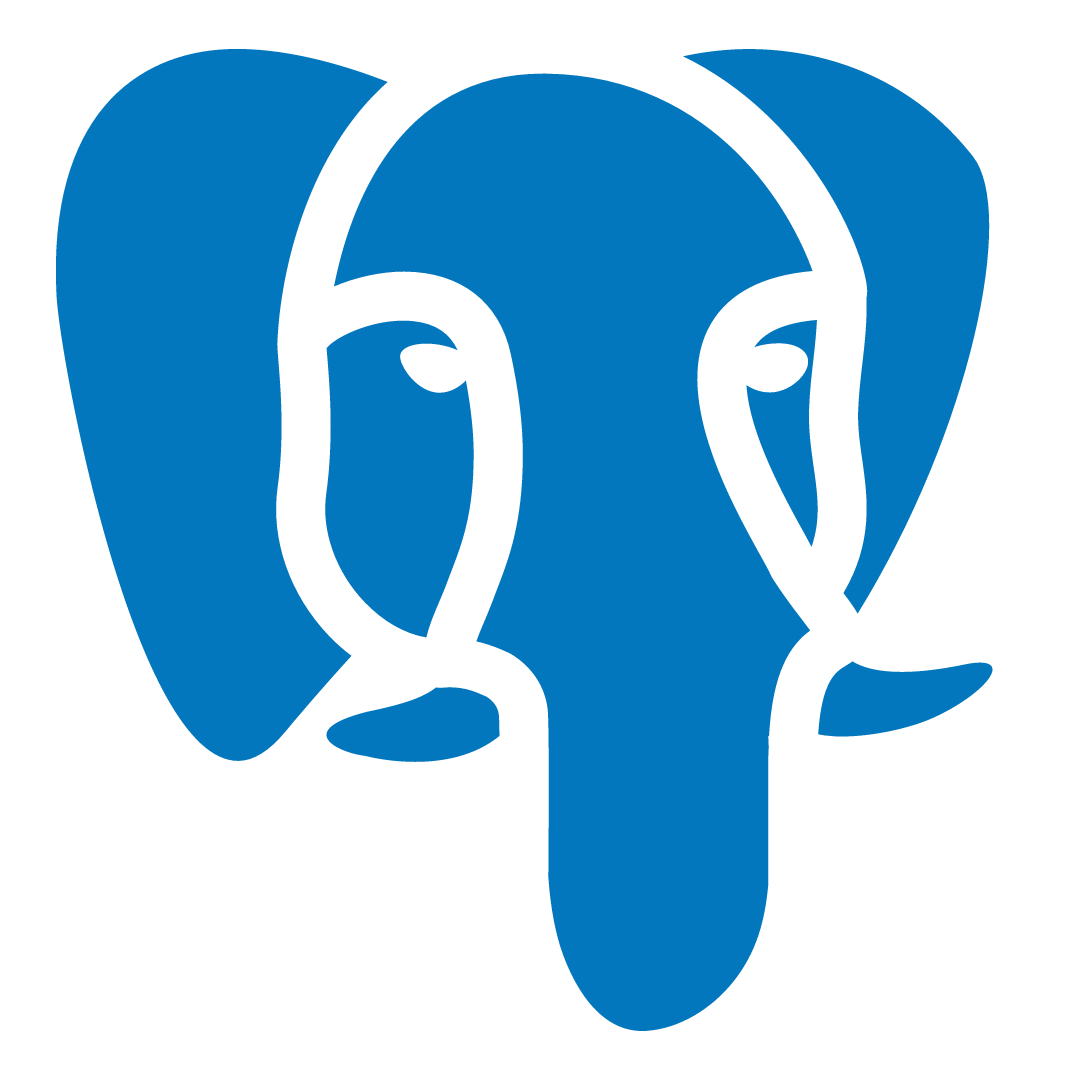
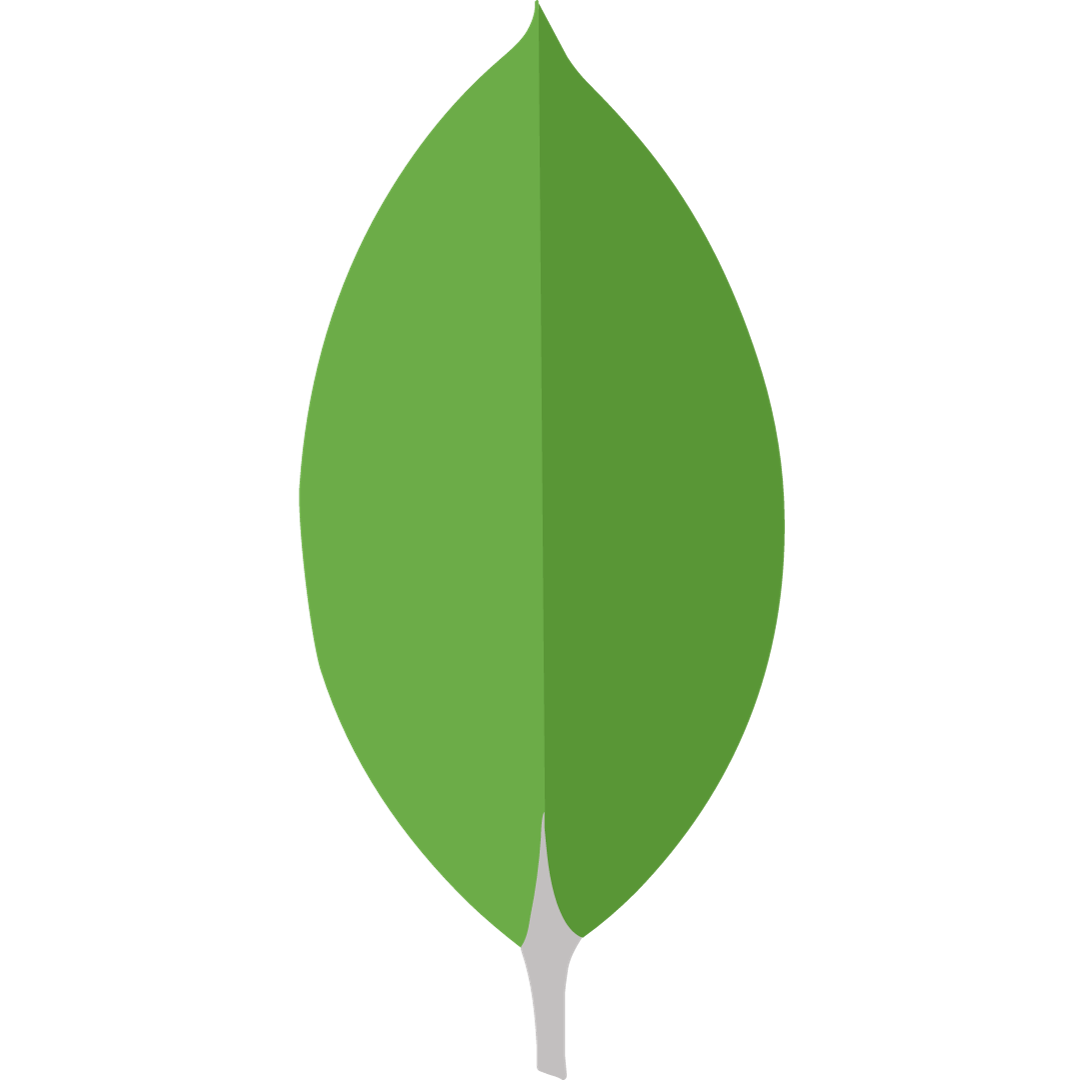
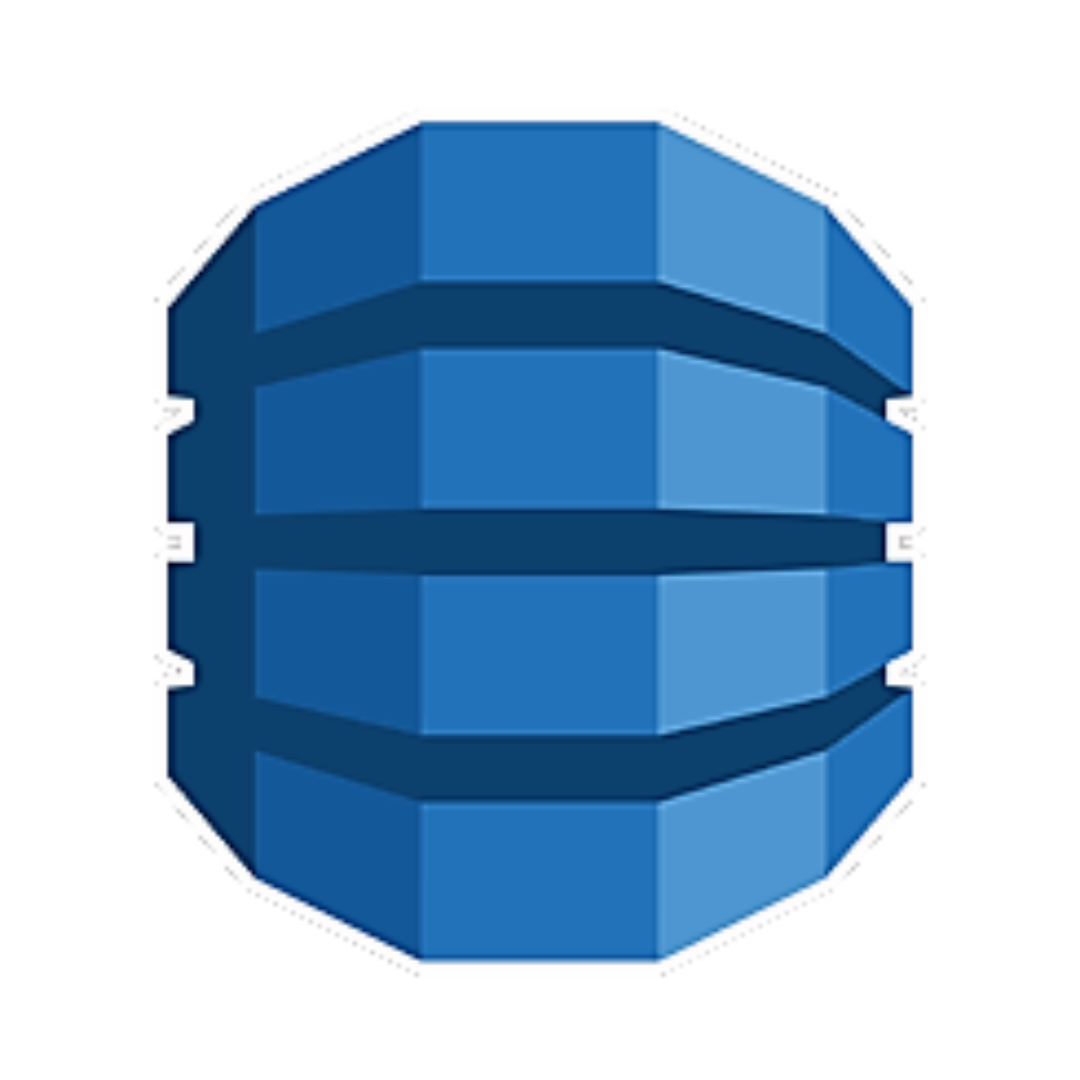
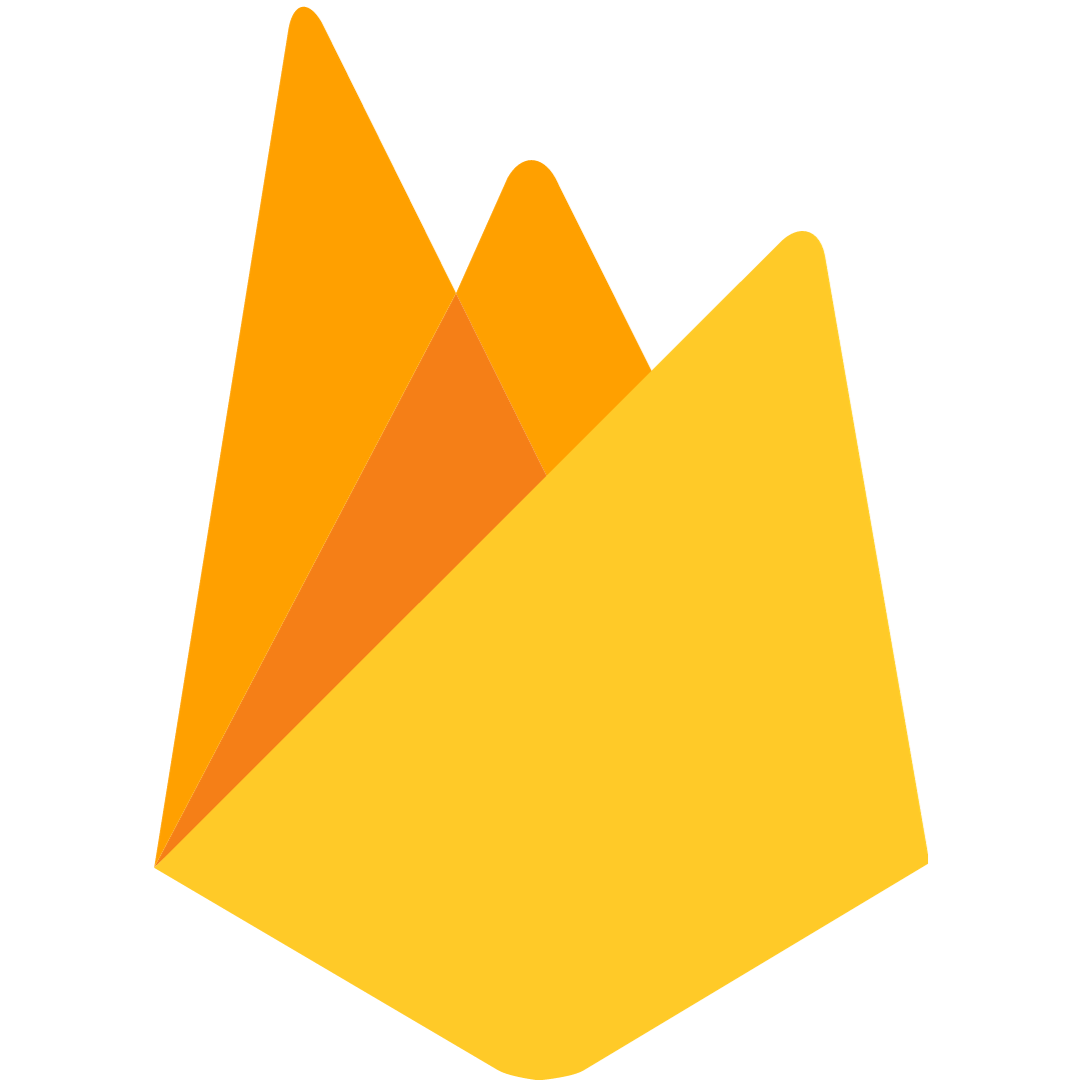
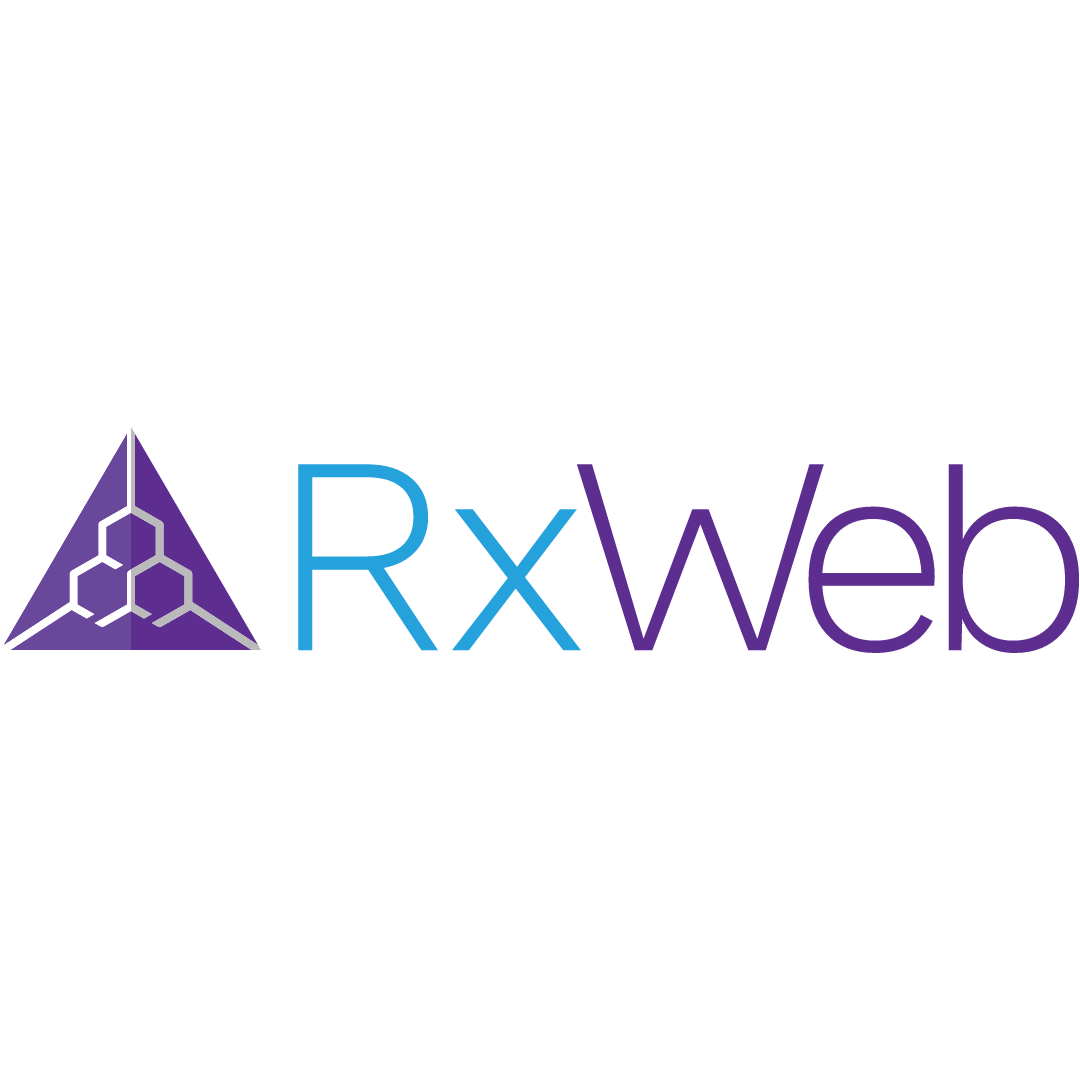
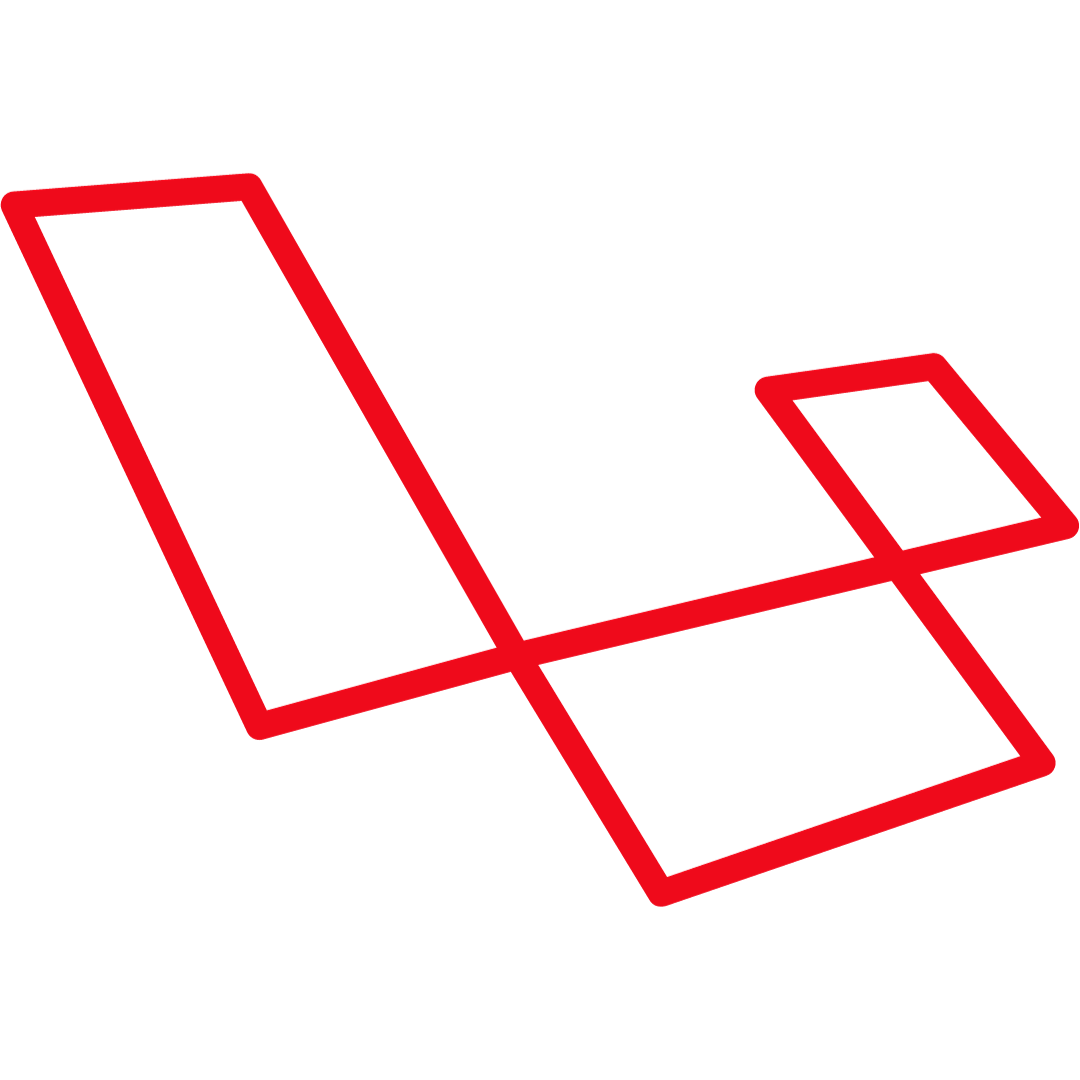
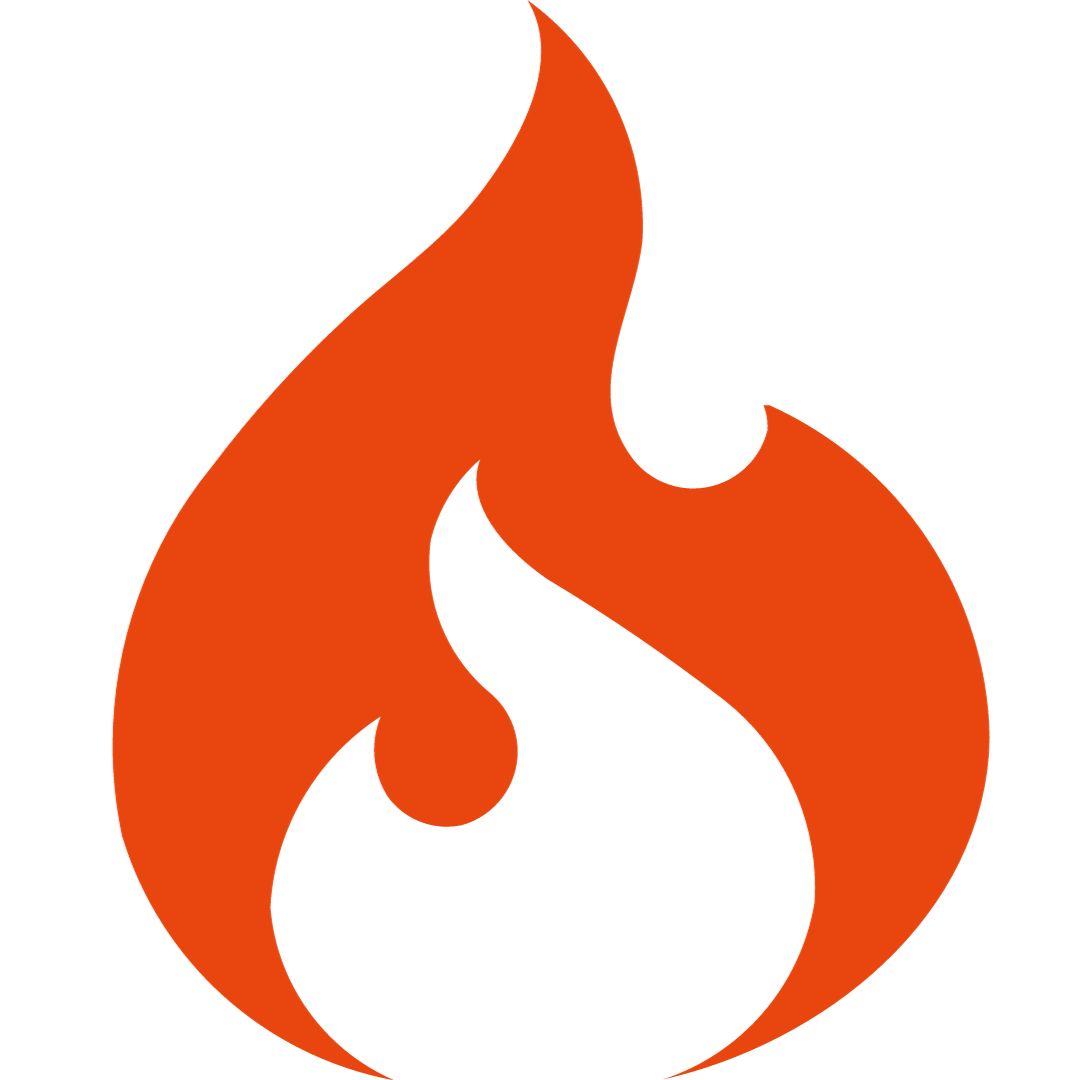

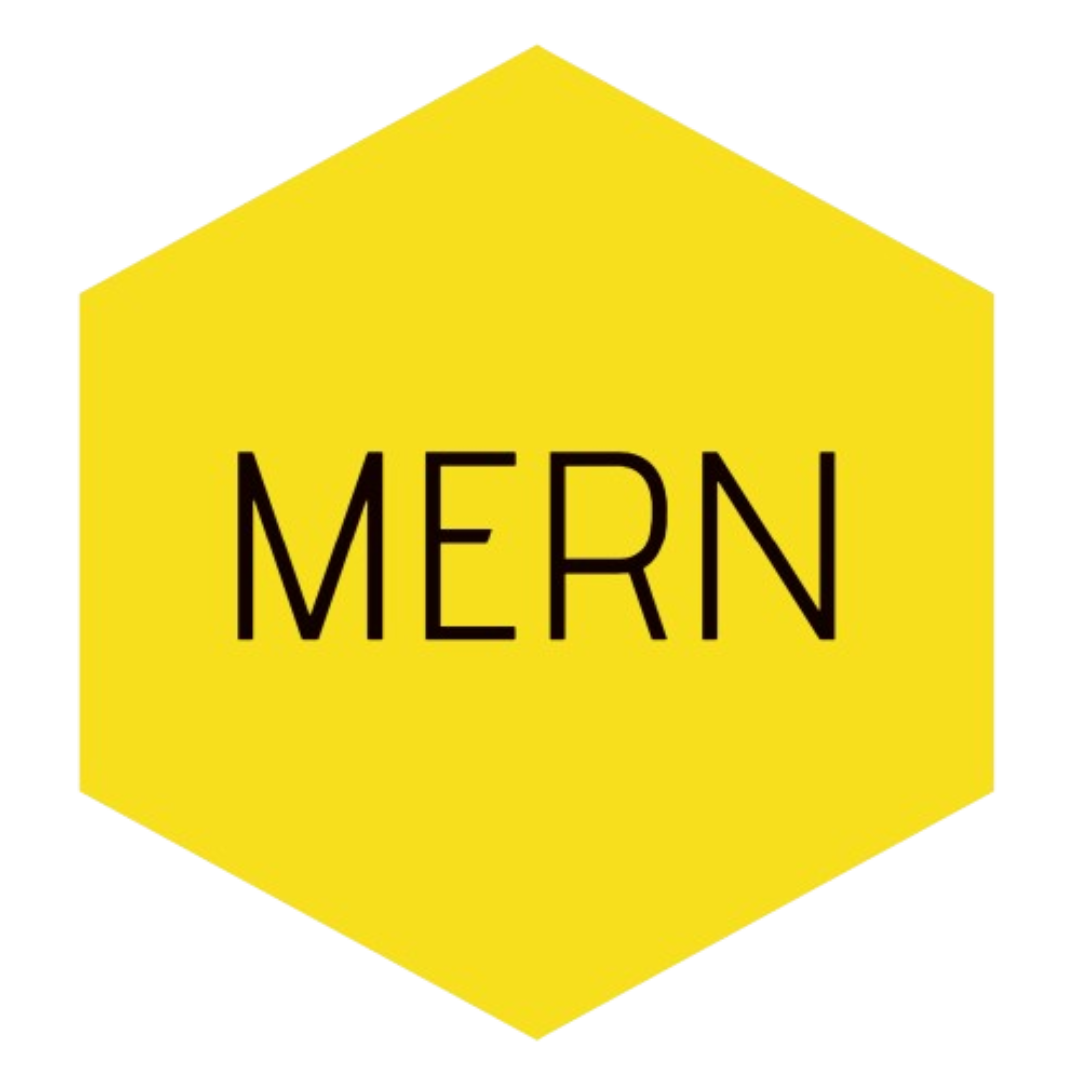
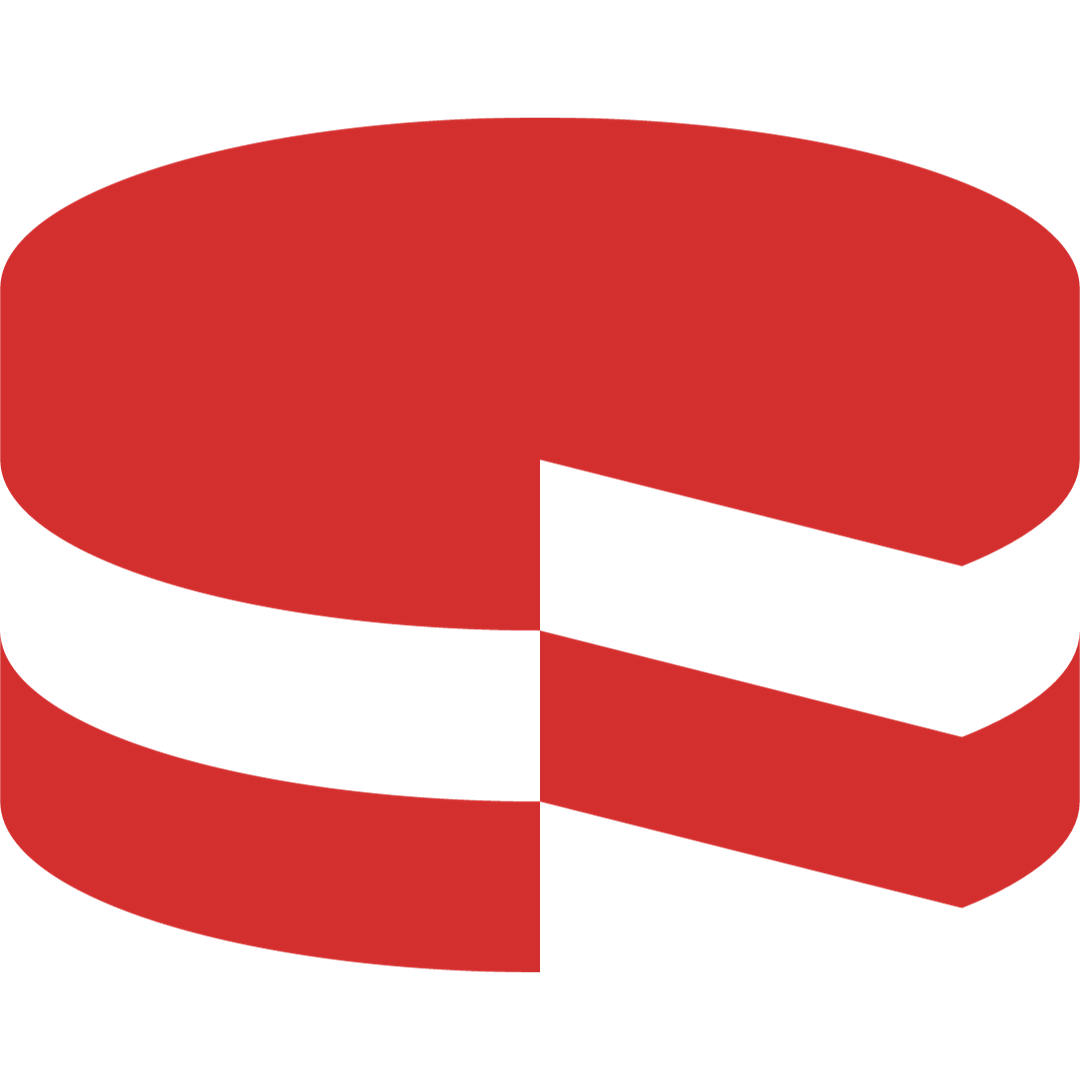
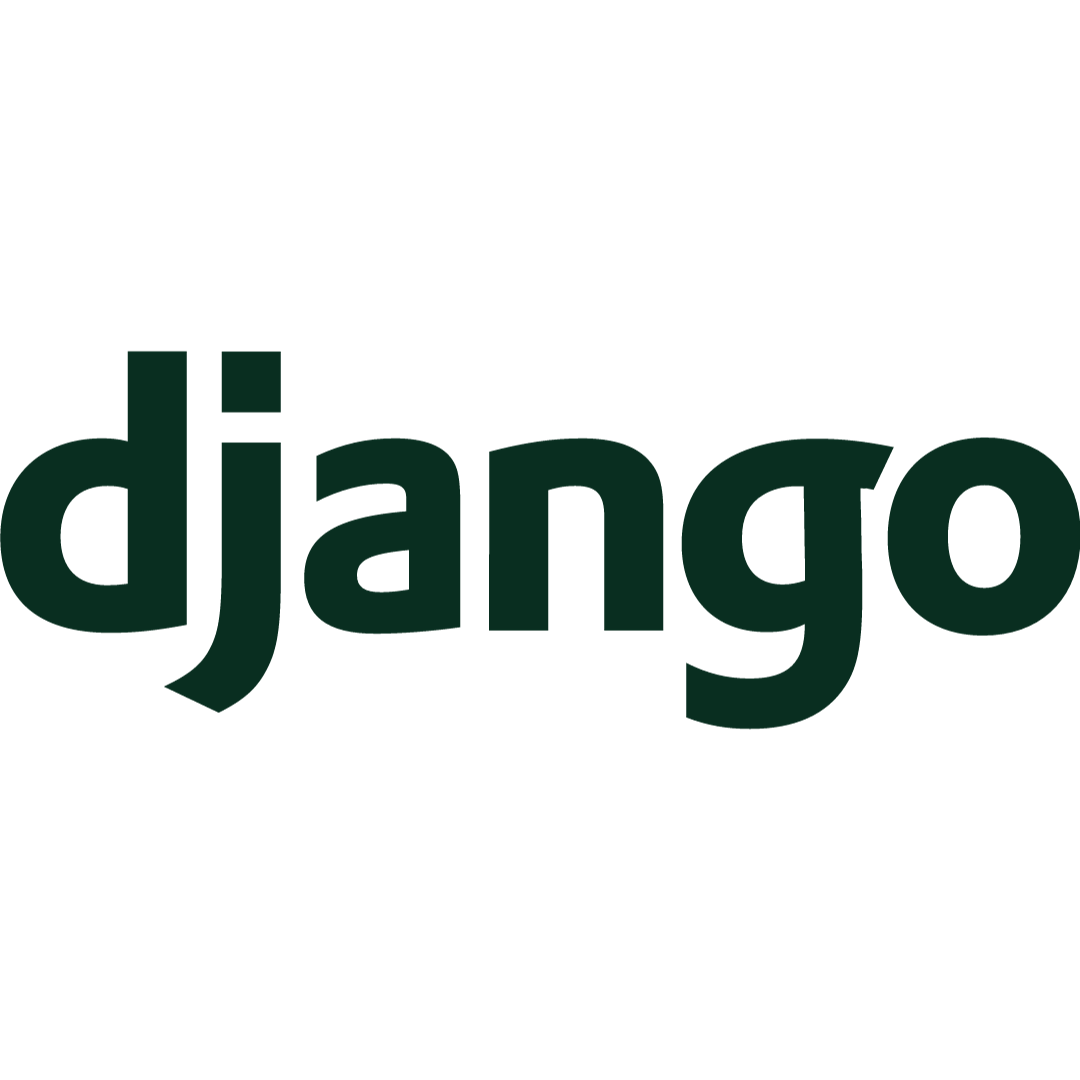
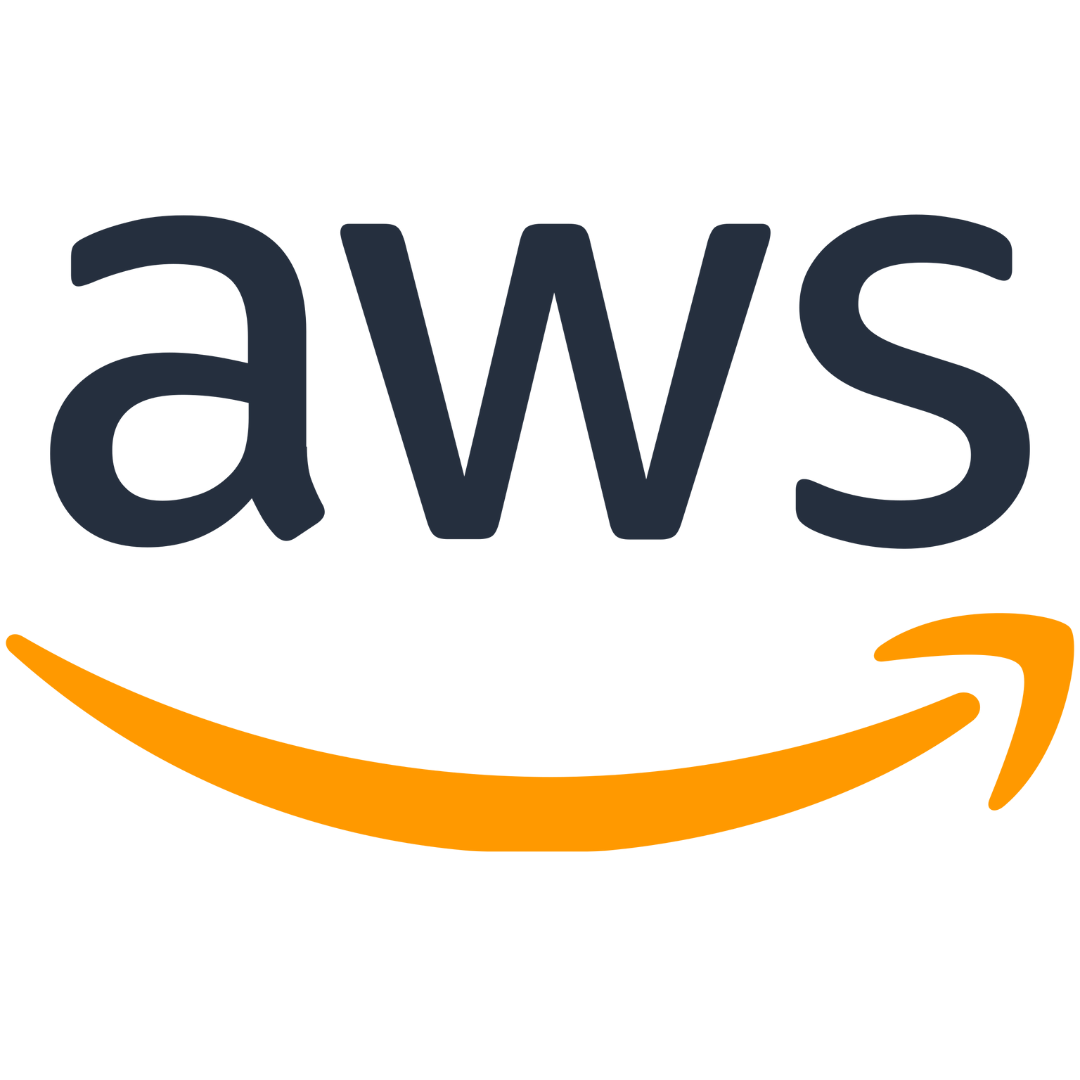
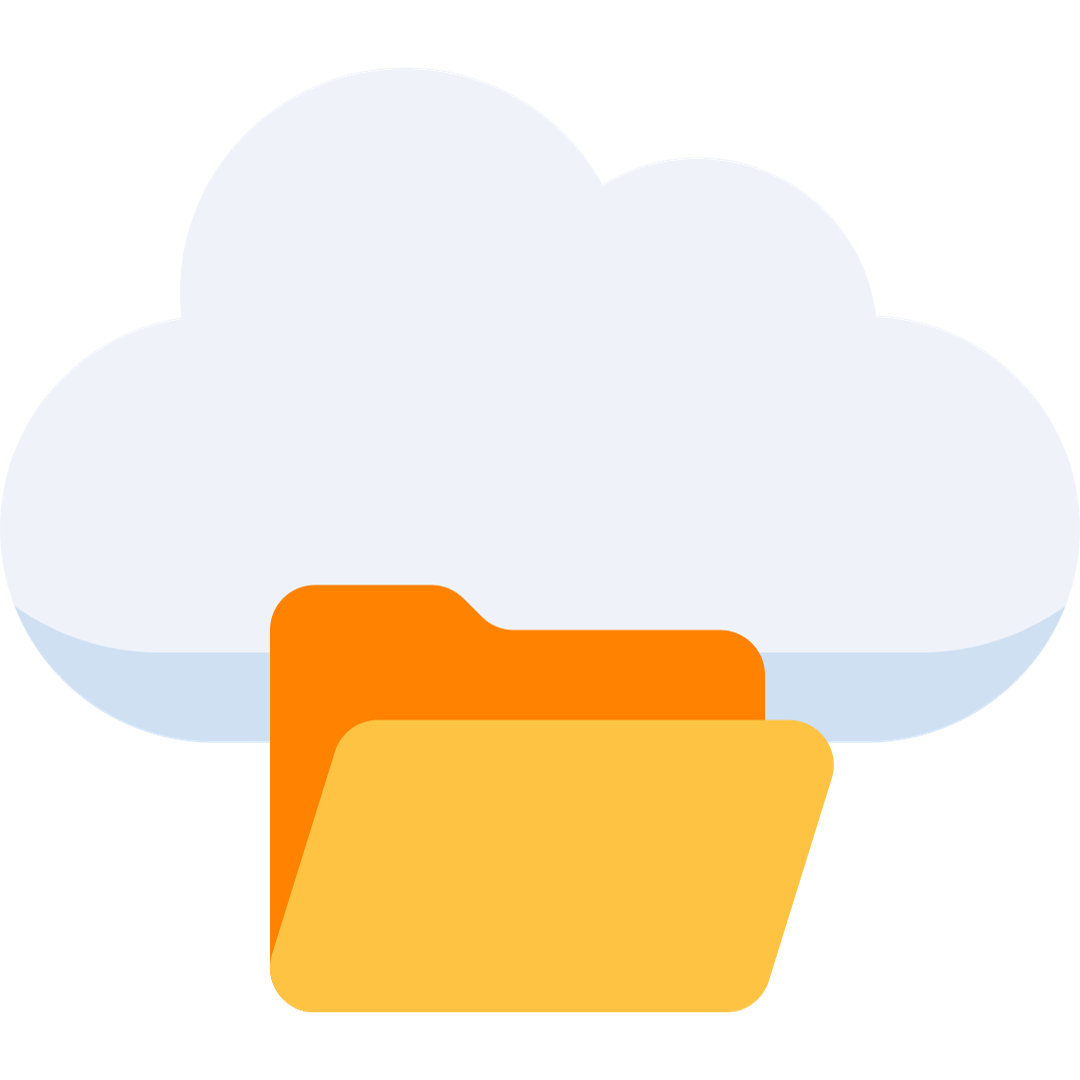

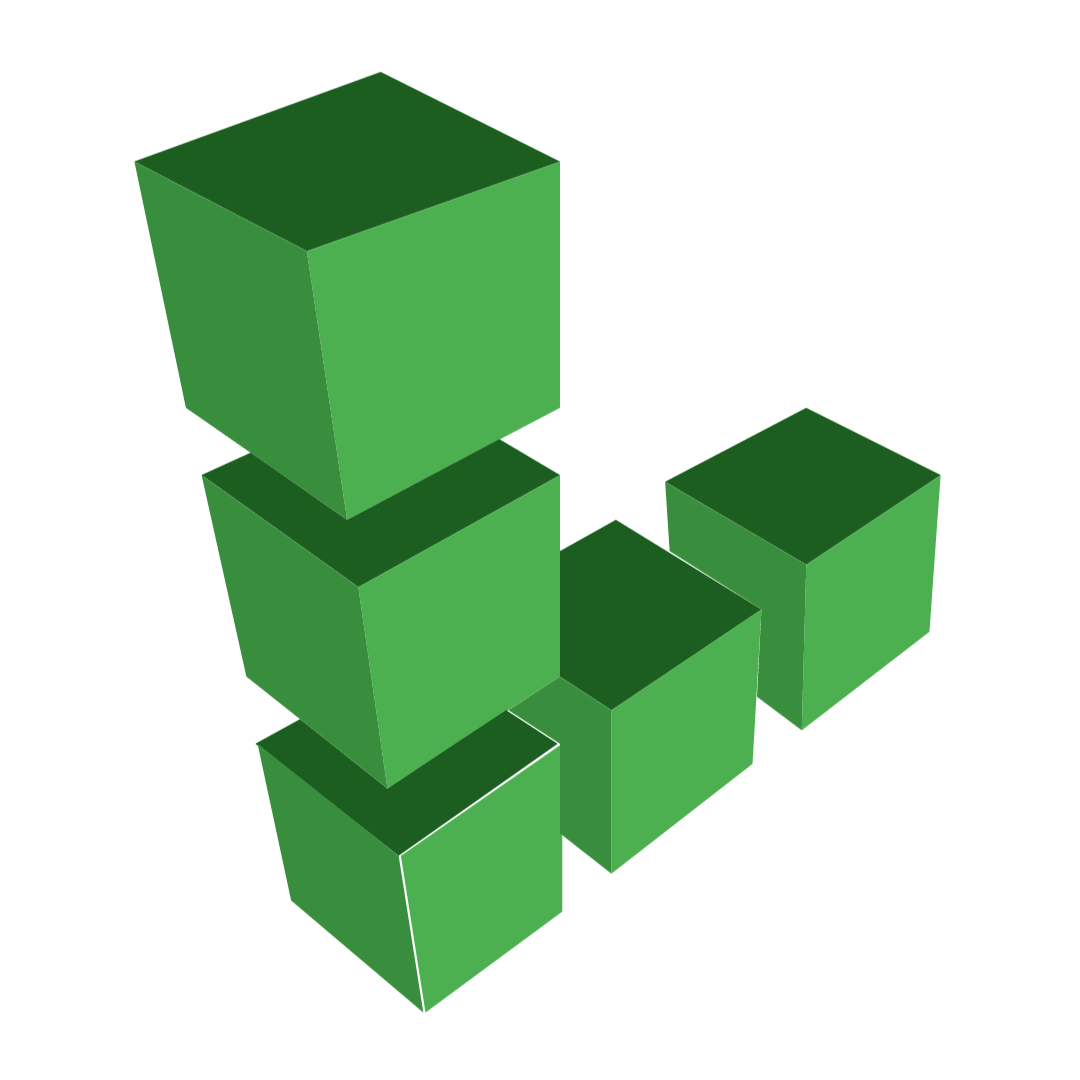


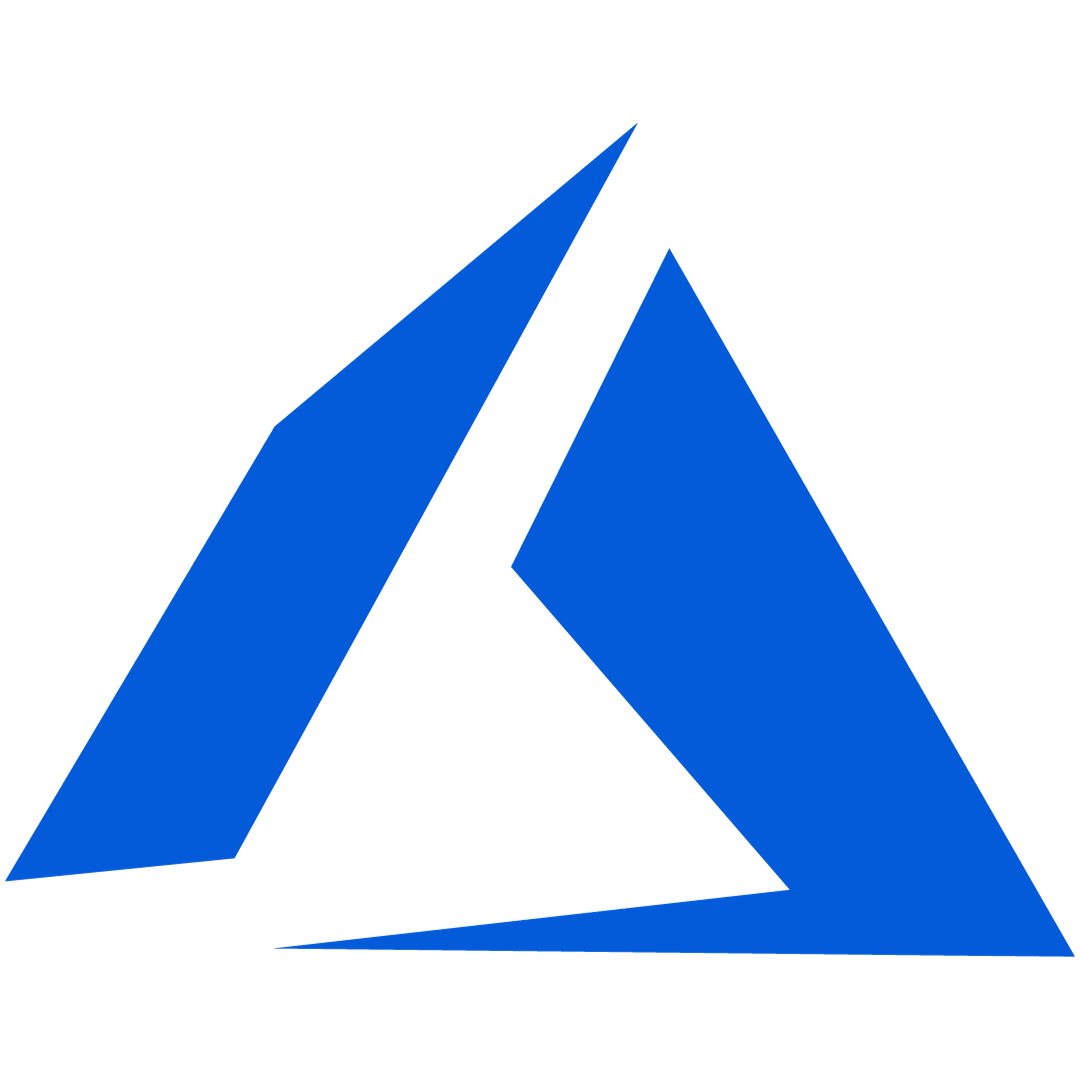
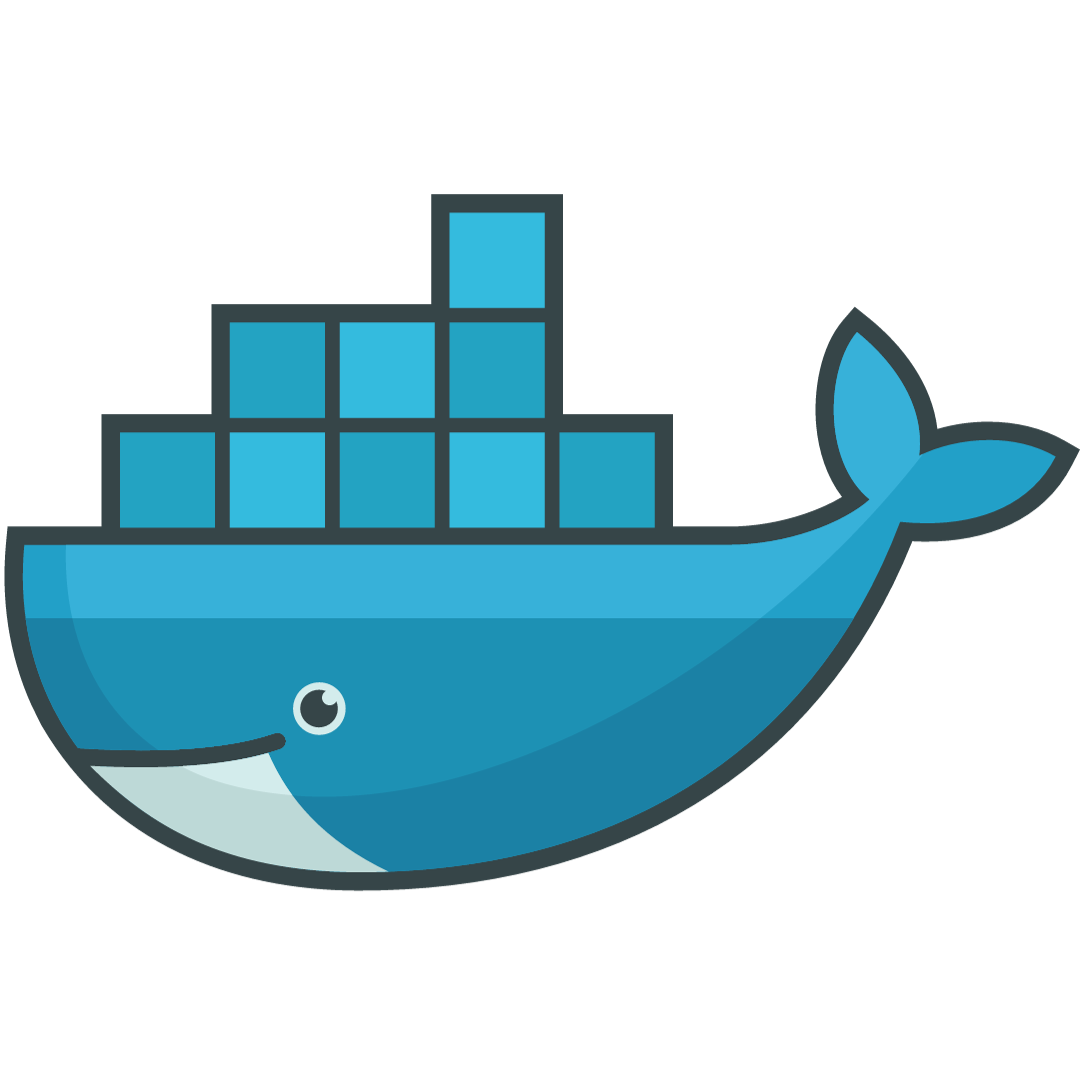
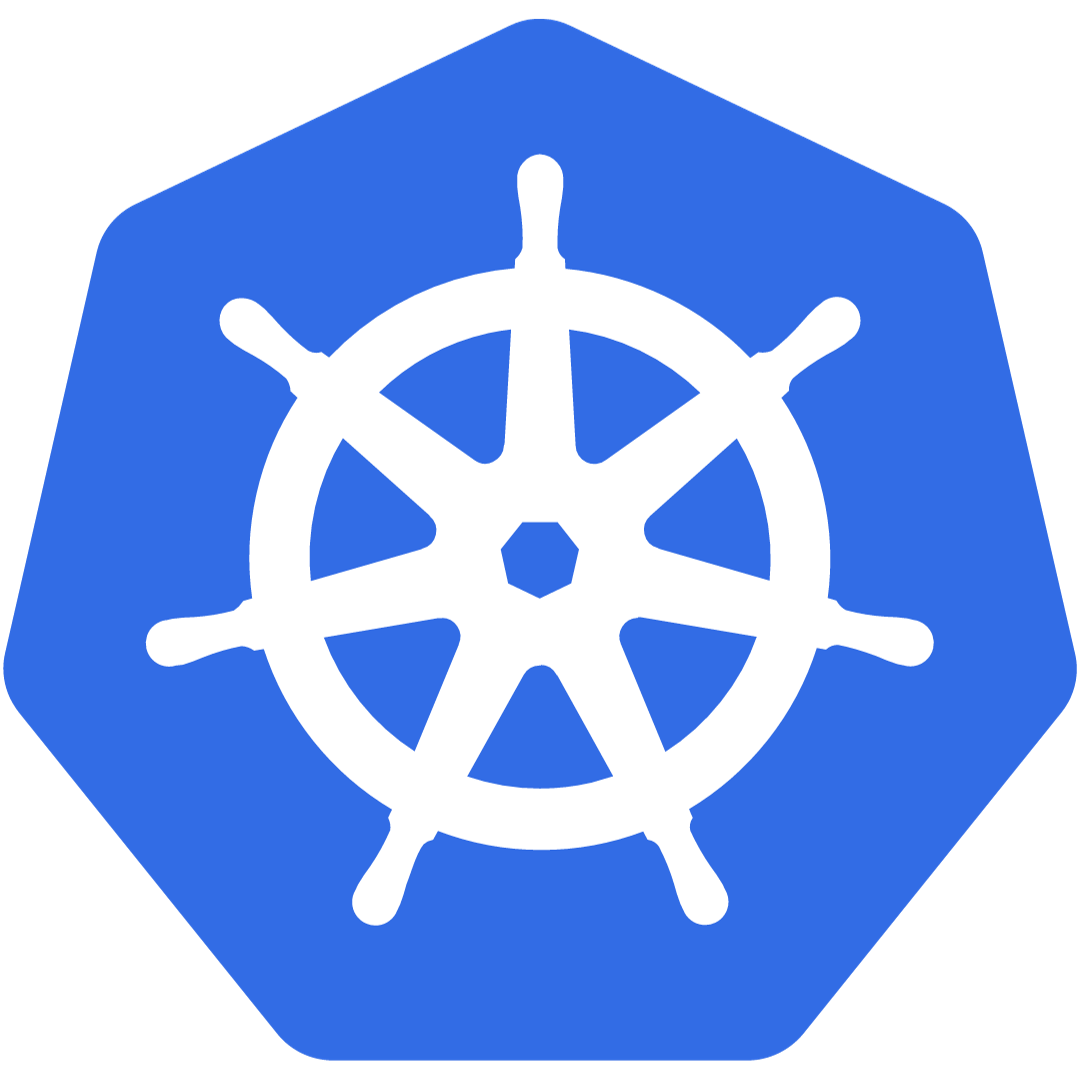

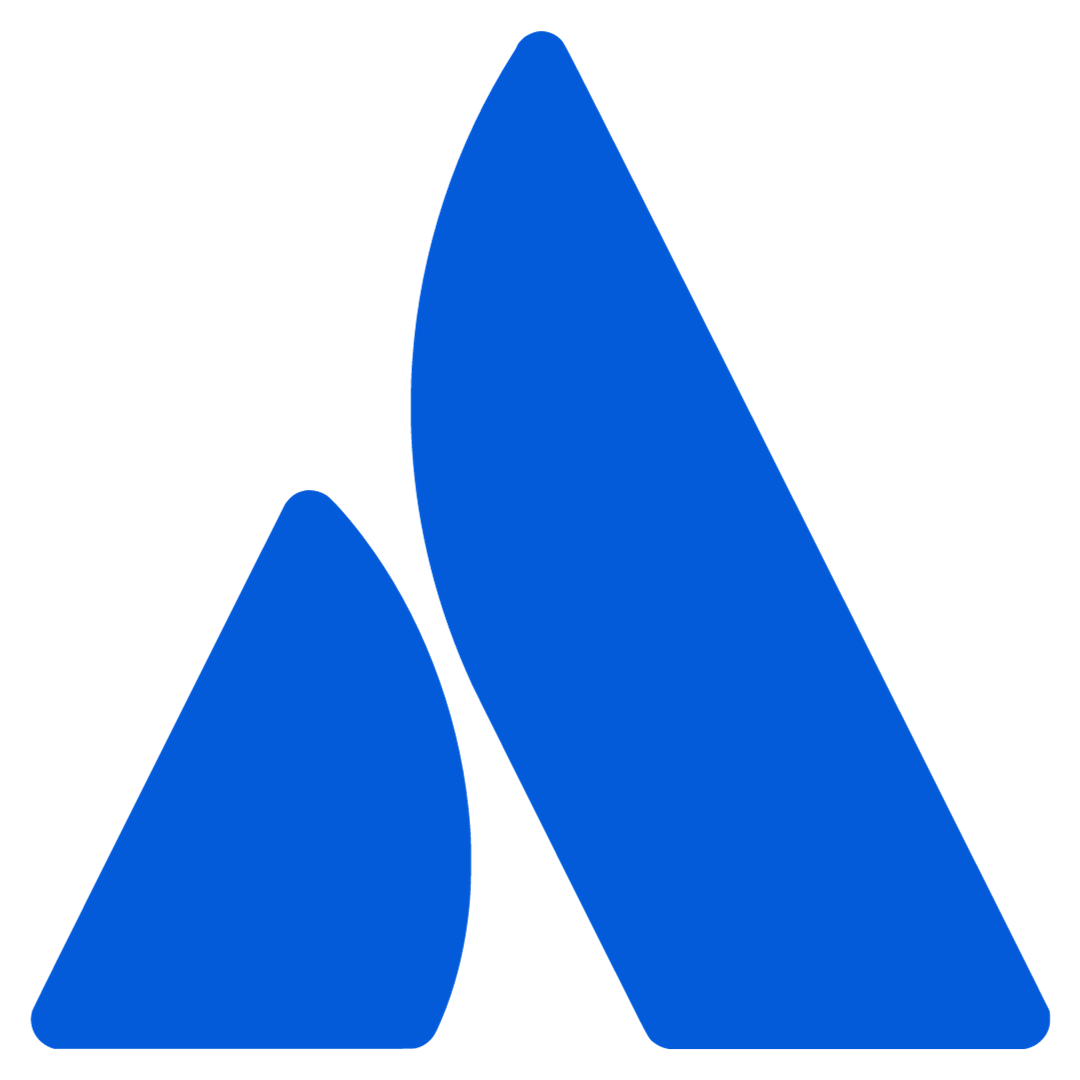


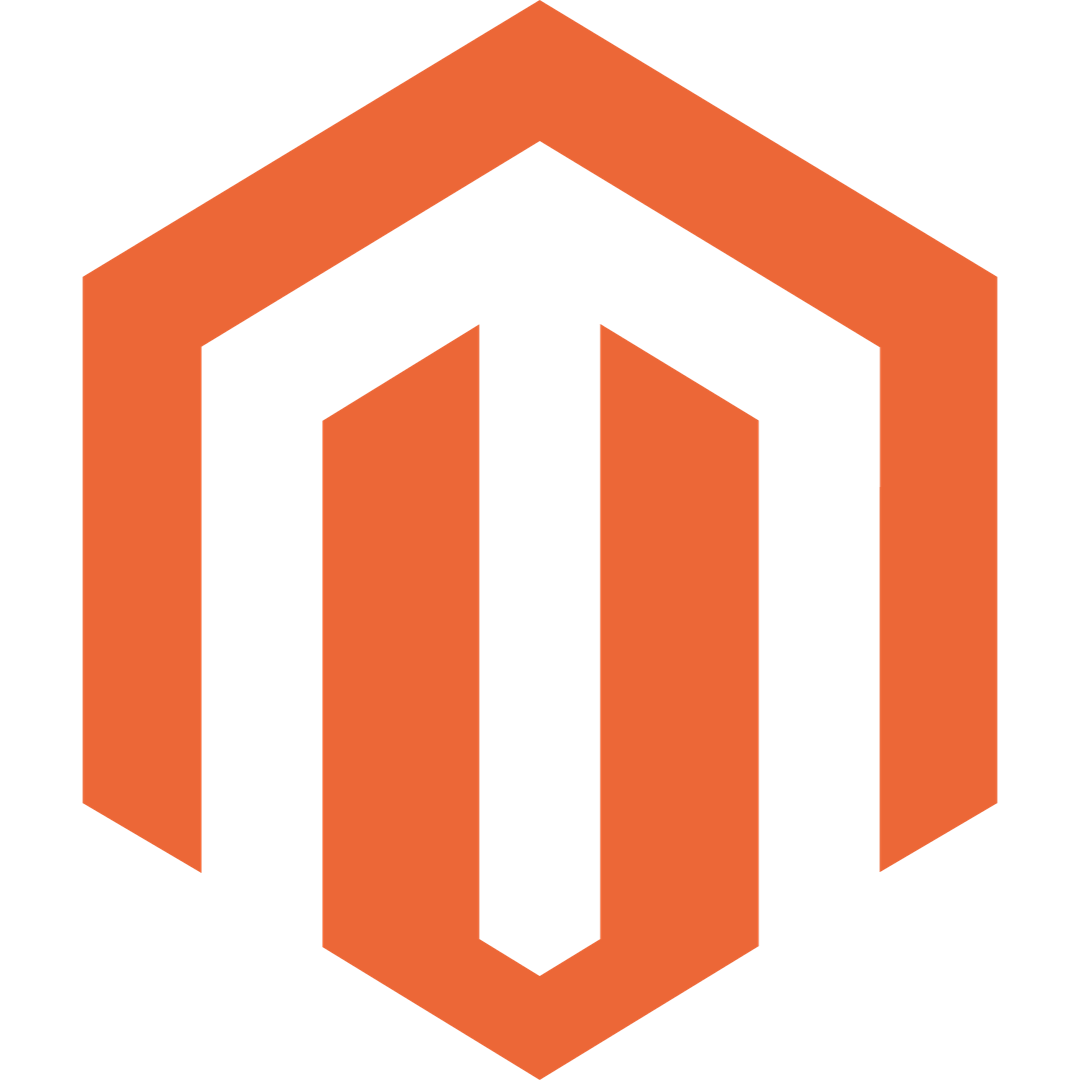
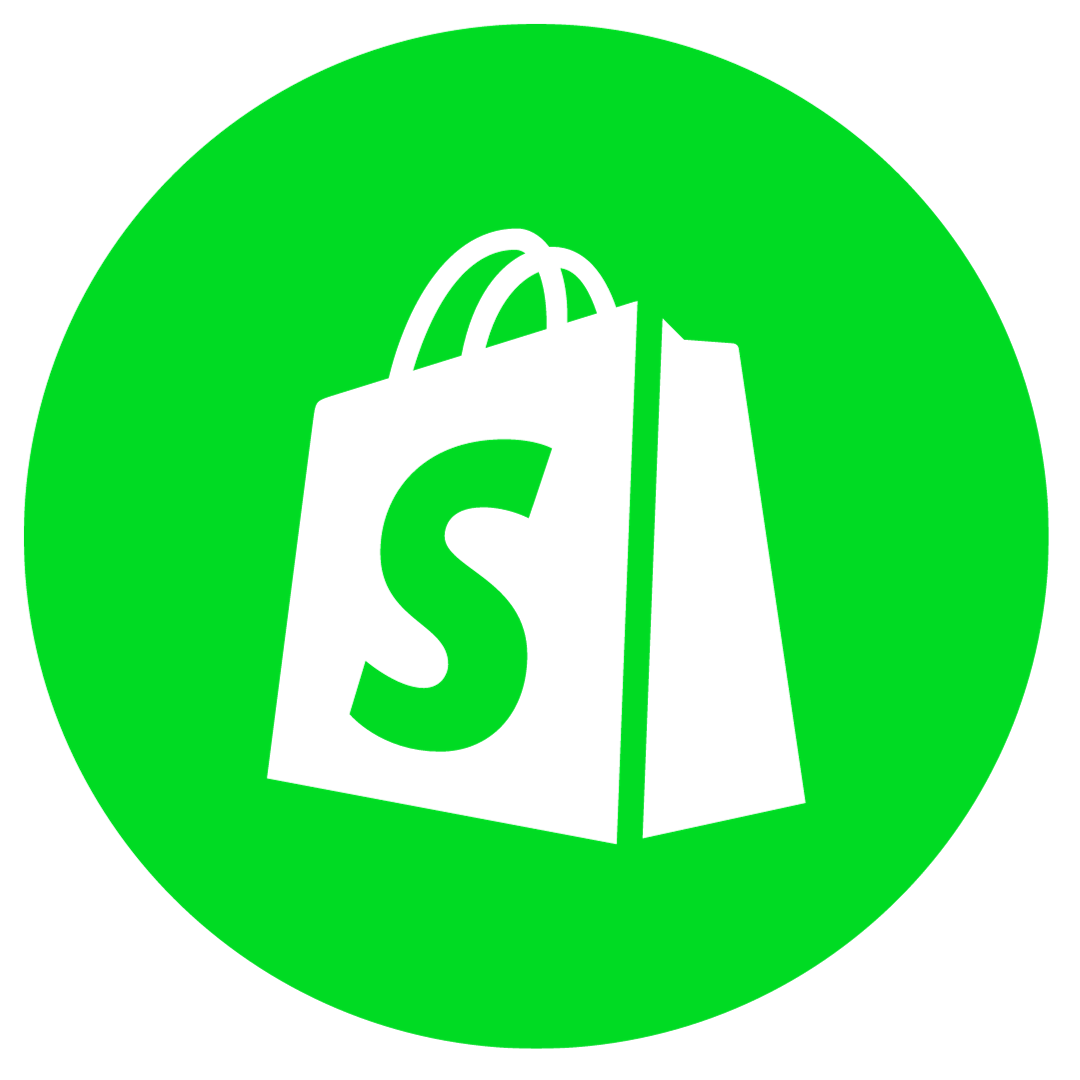
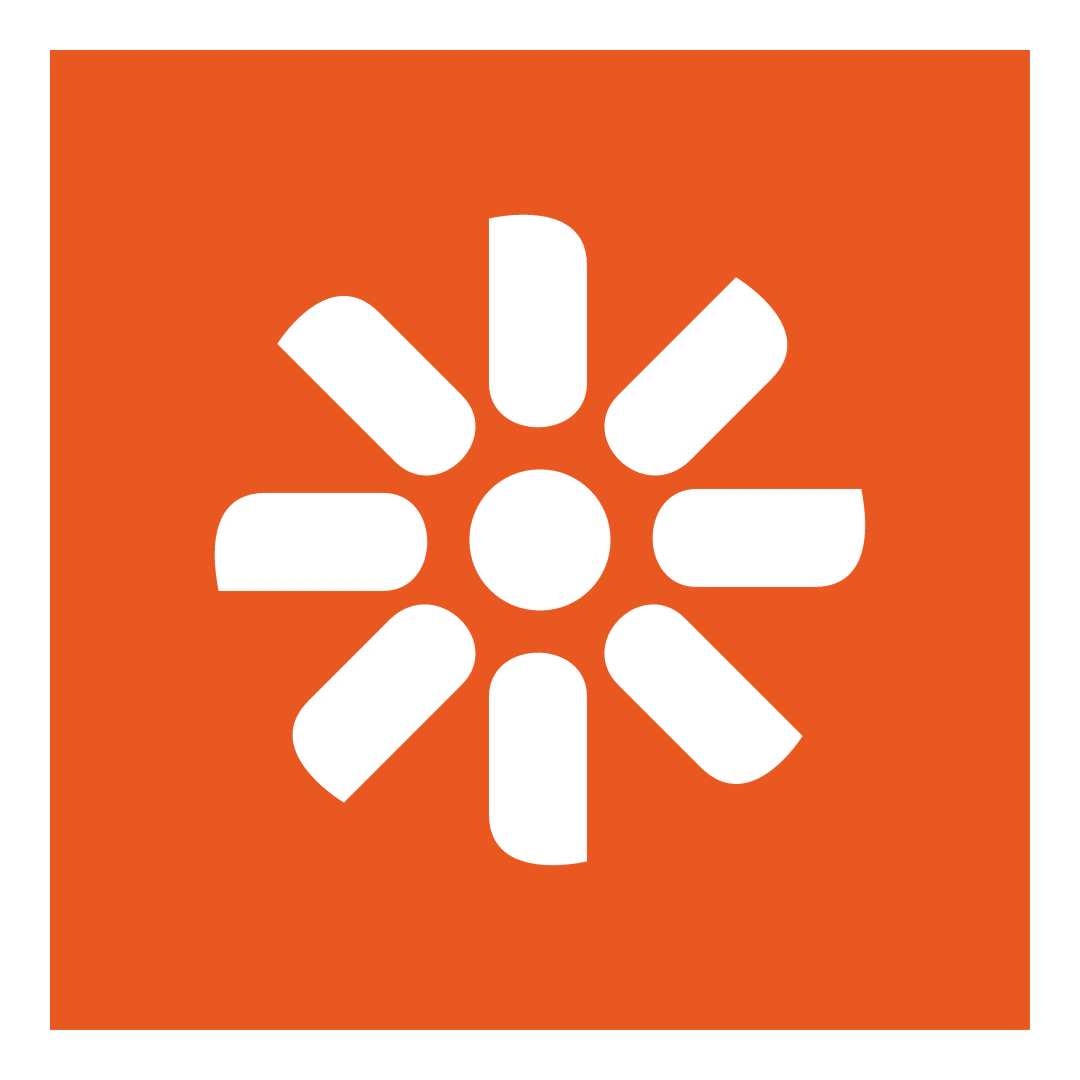
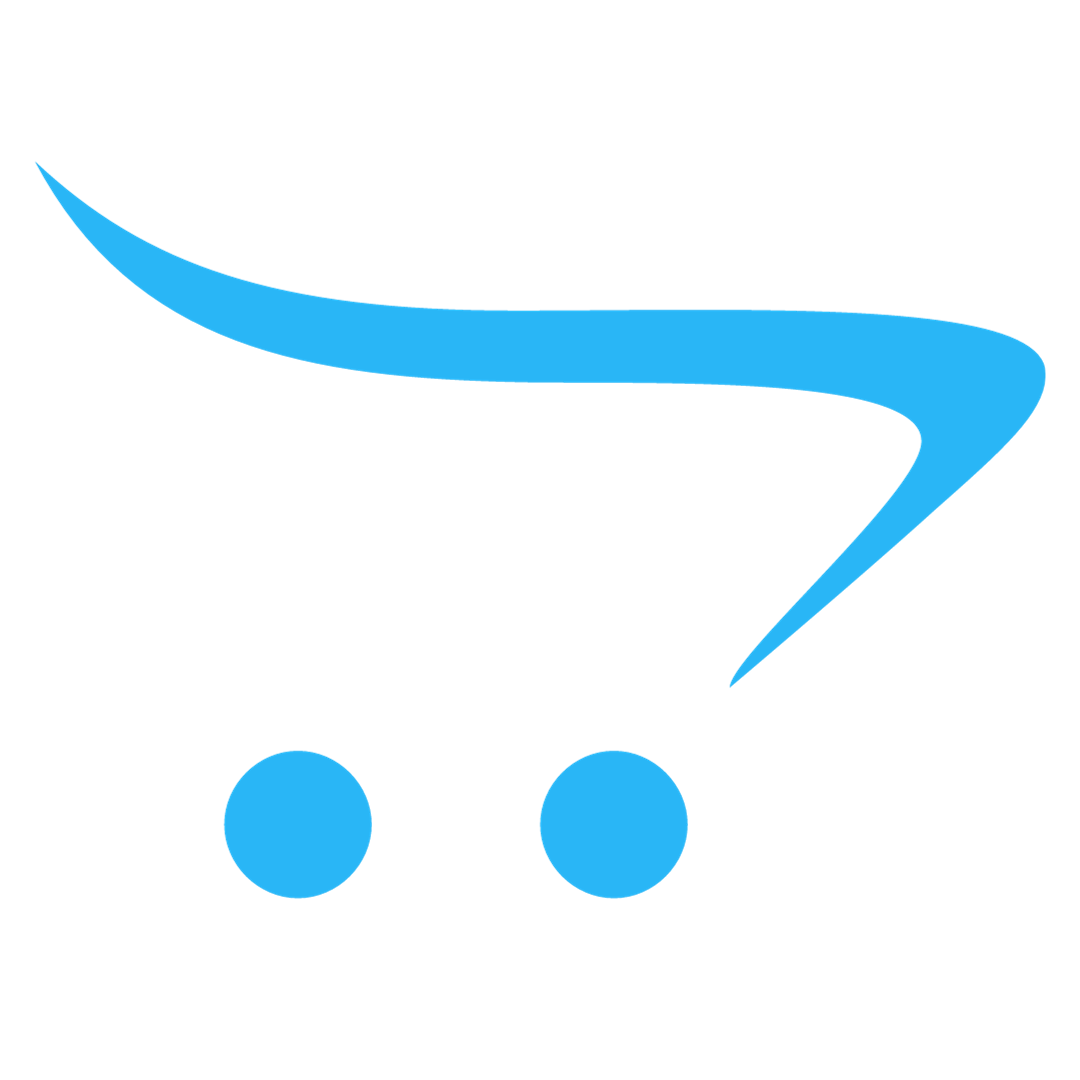
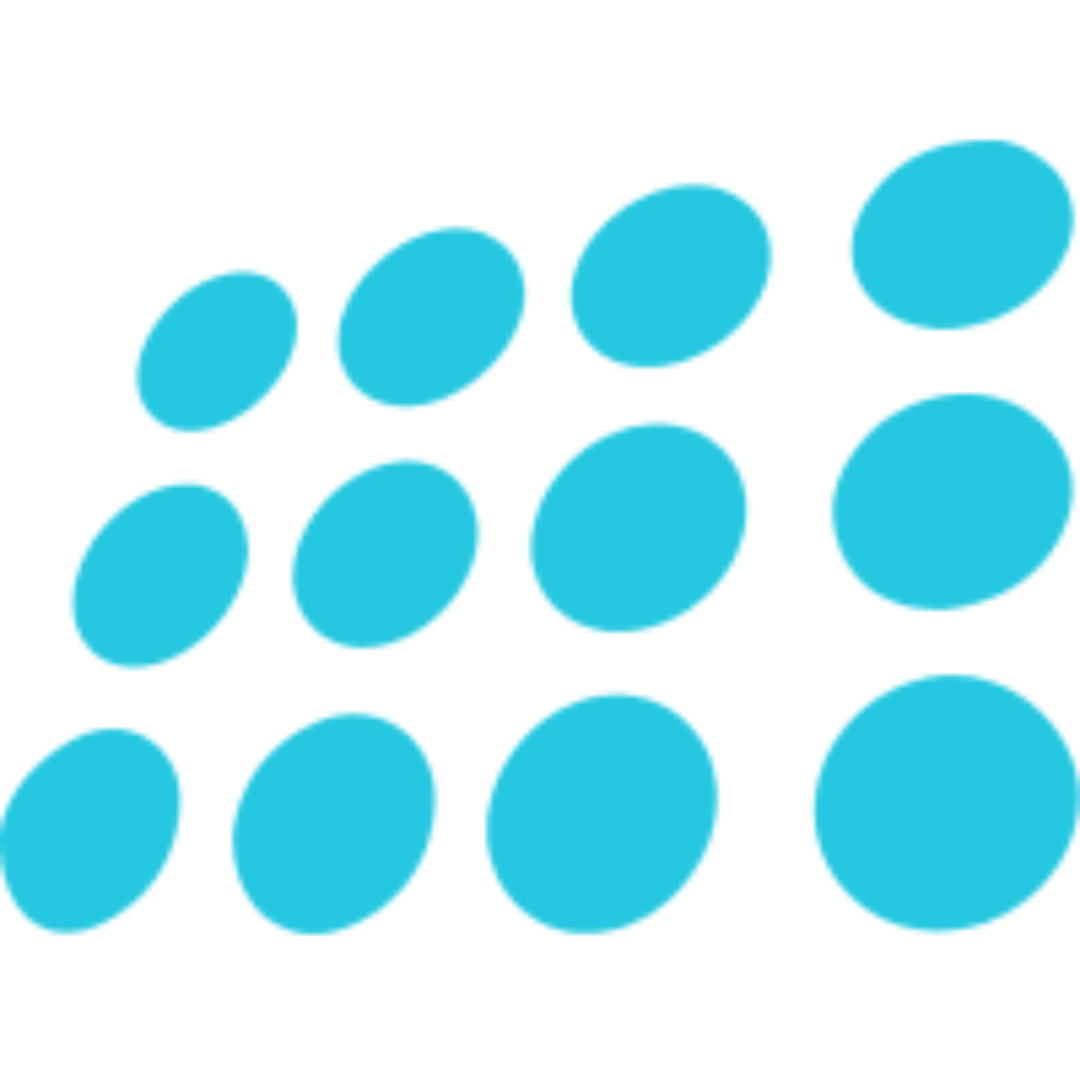

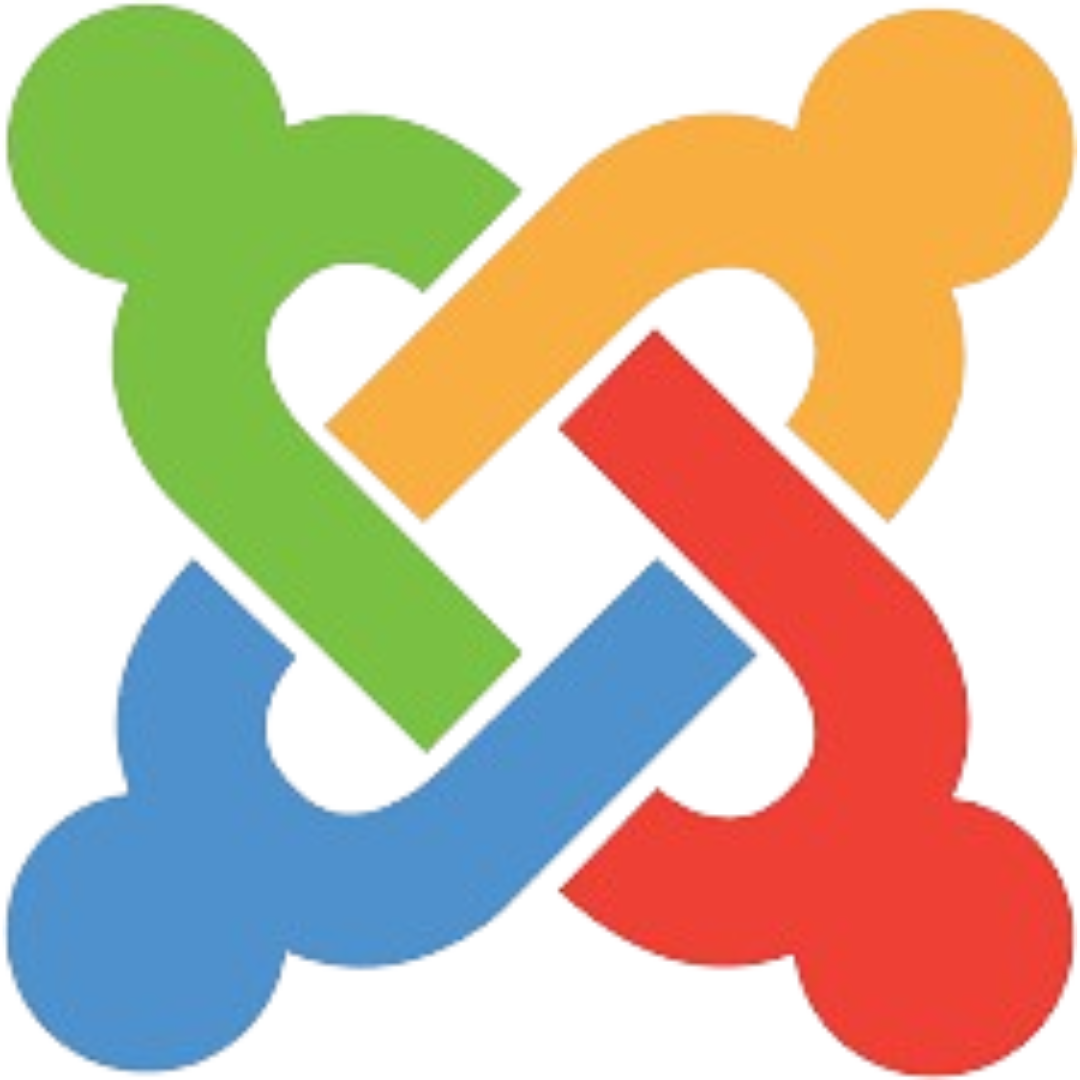
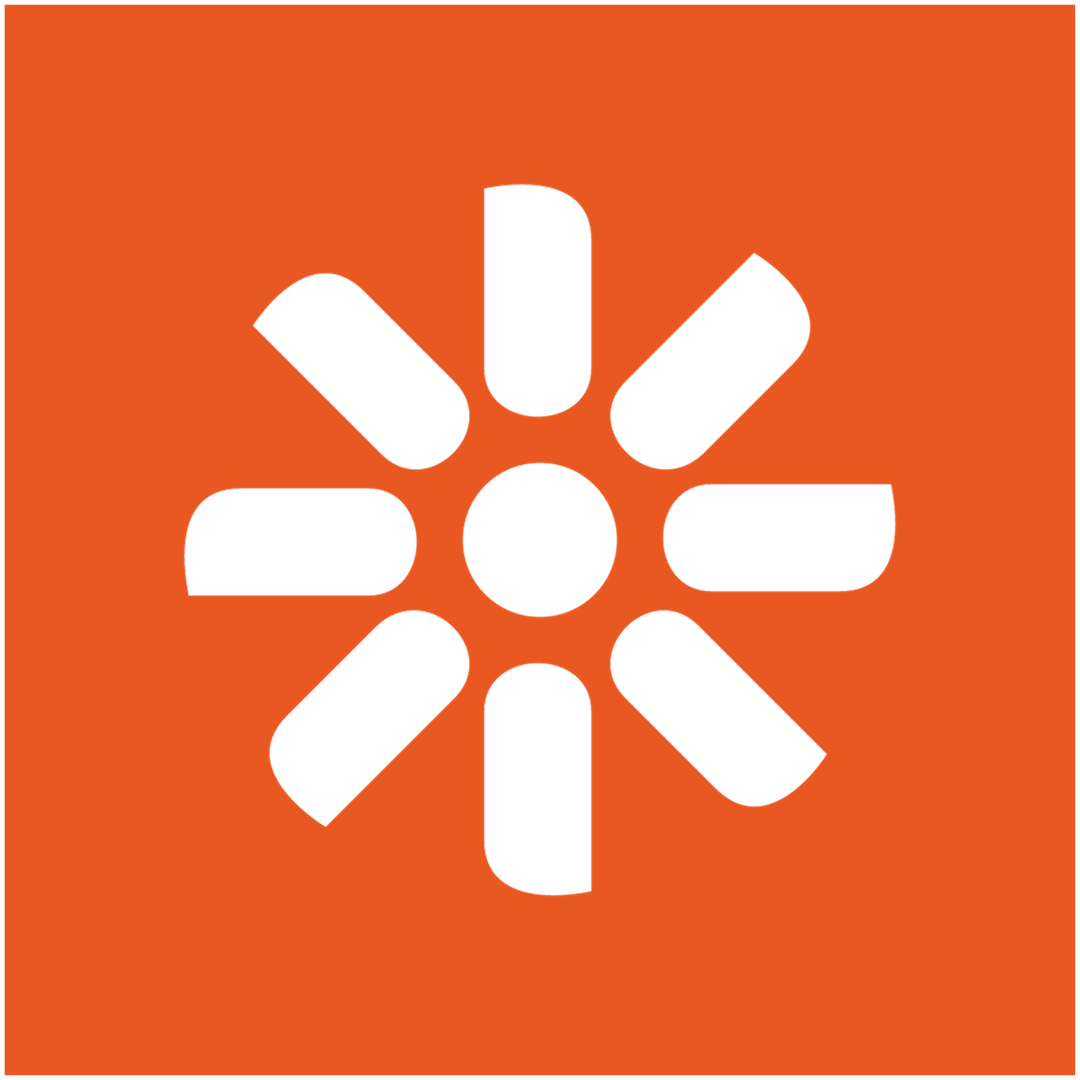
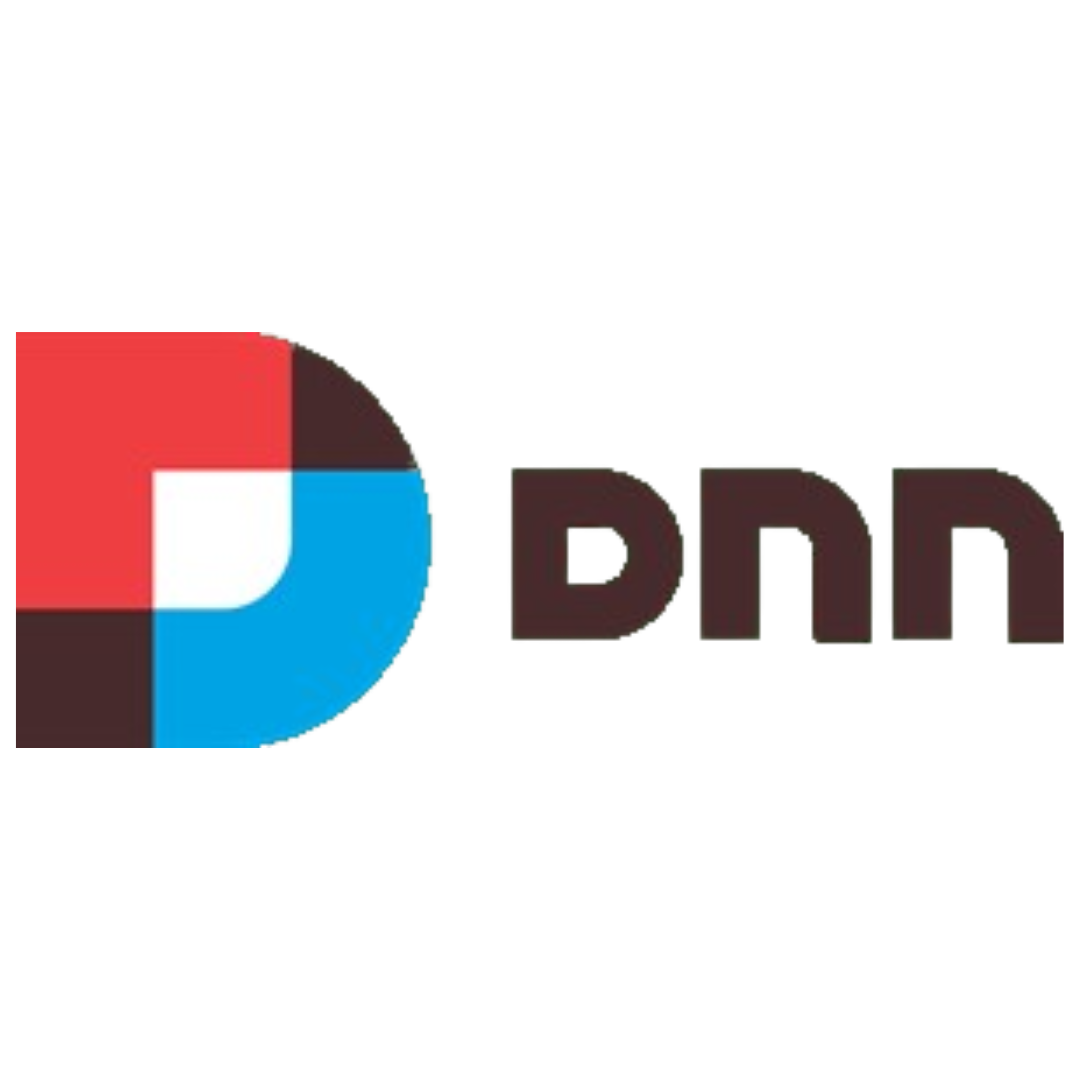
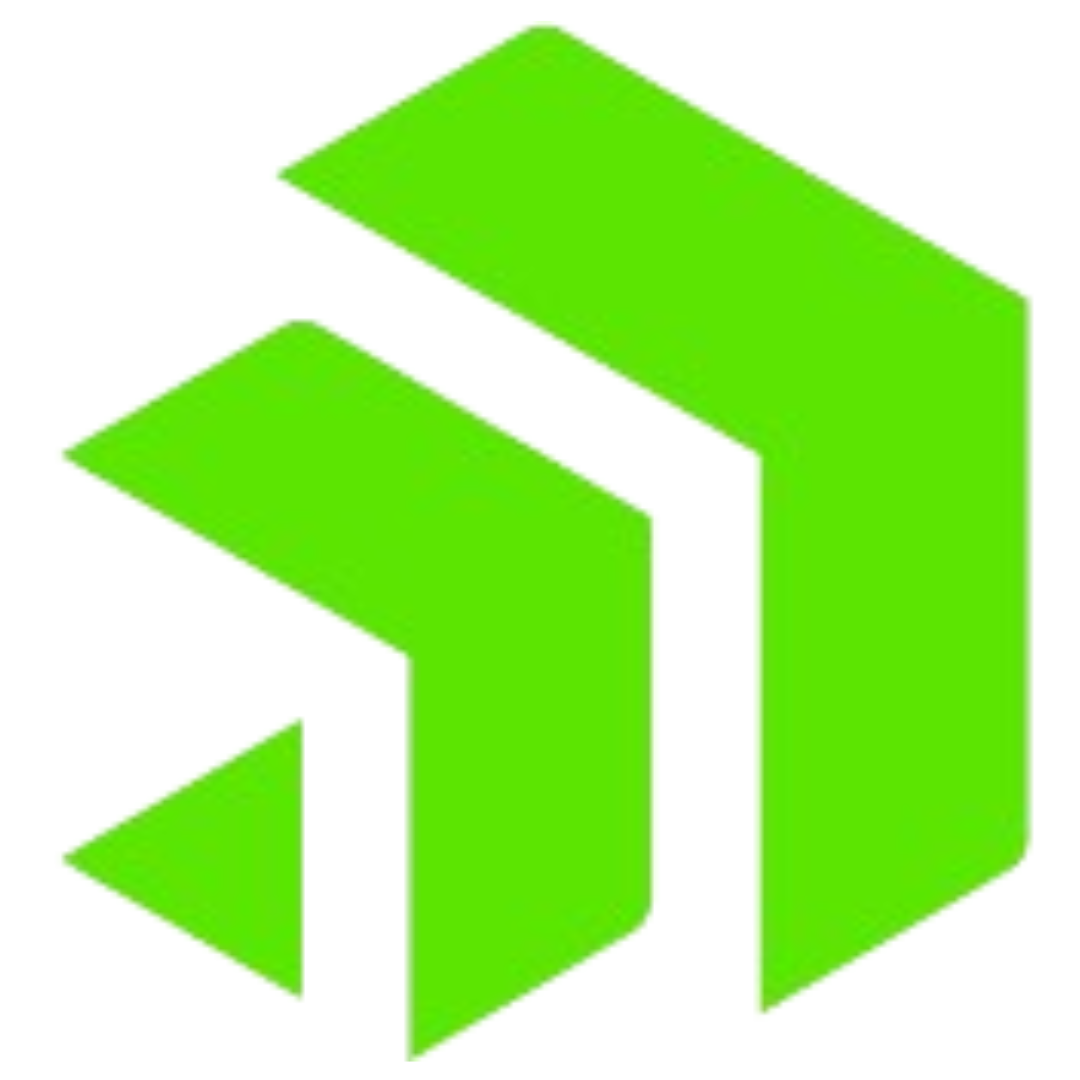


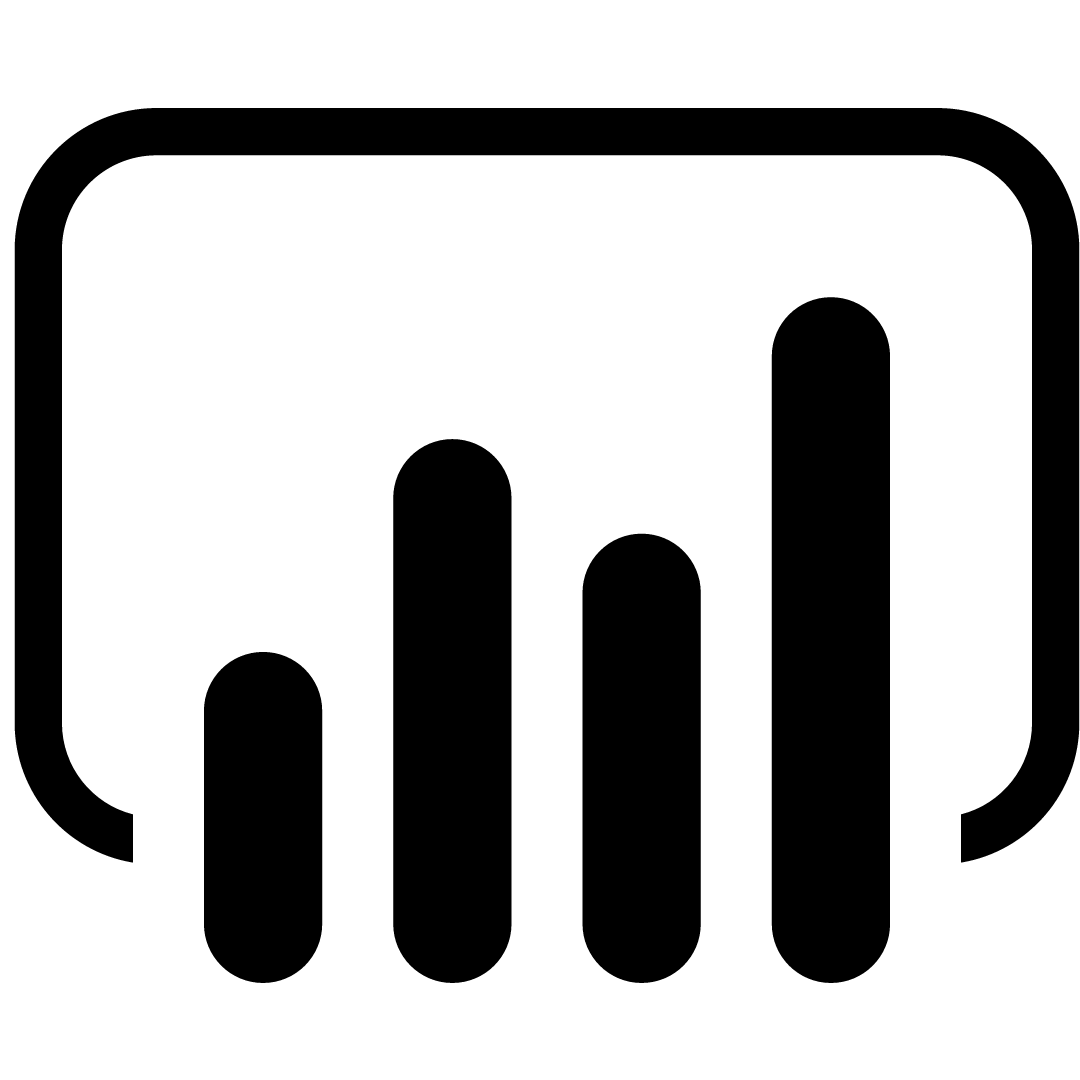
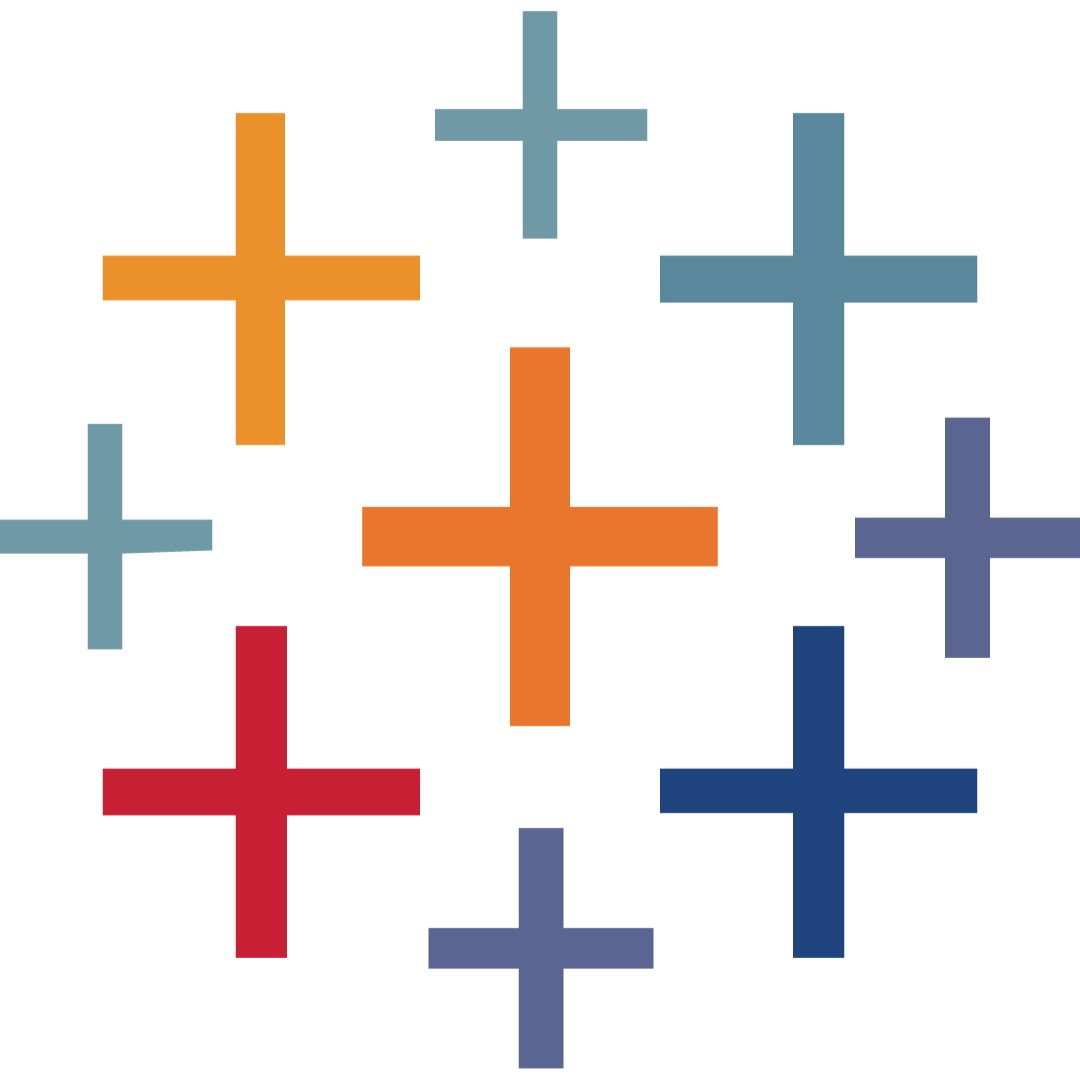
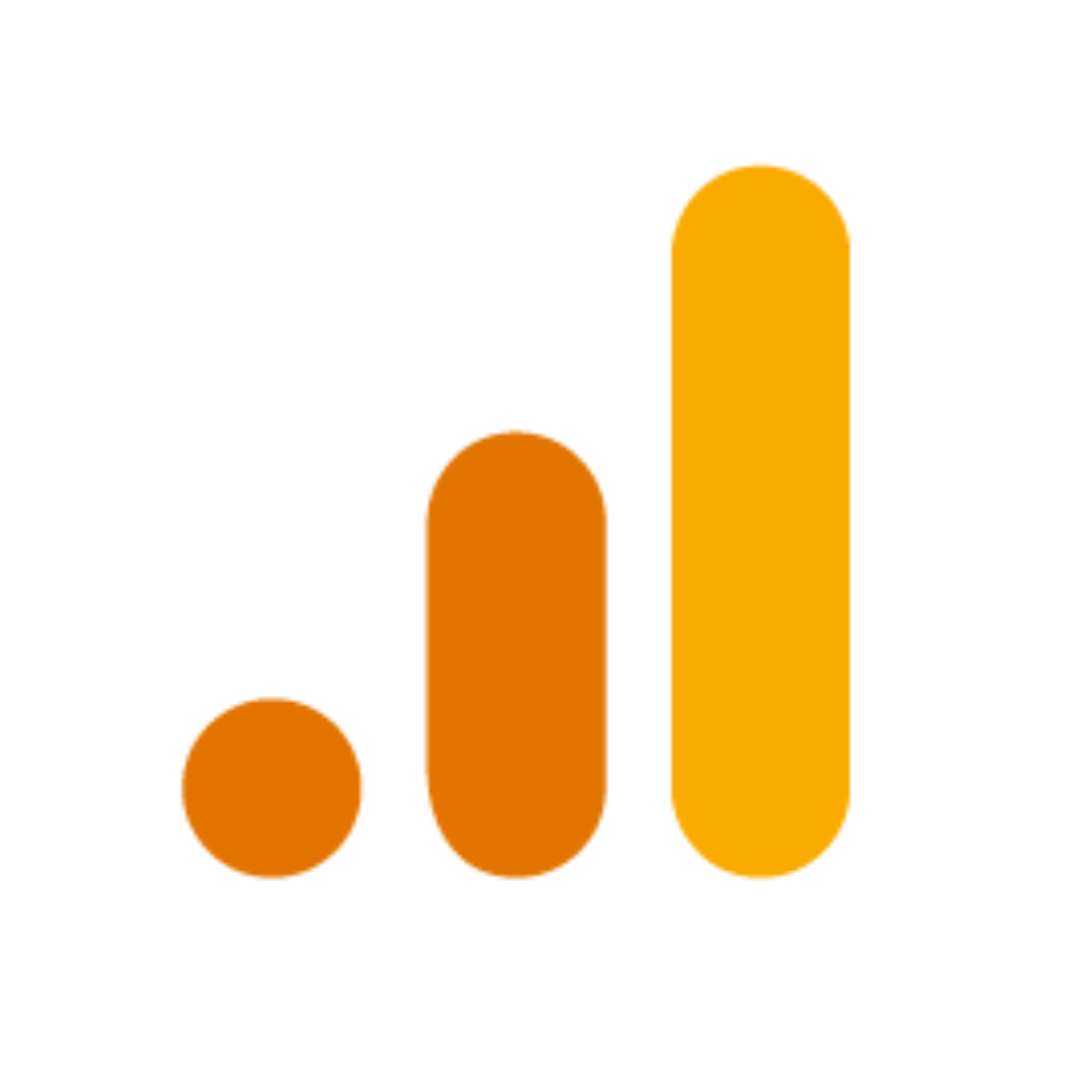
comments for "An Interview with Exavibes Services"
Leave a Reply